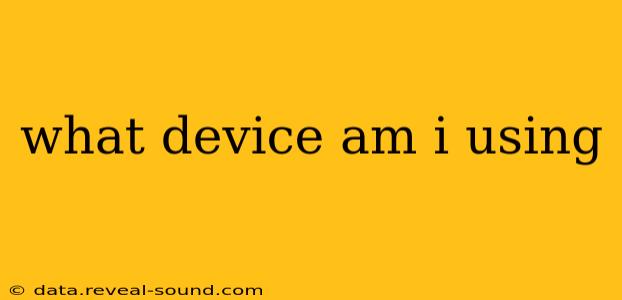What Device Am I Using? A Guide to Identifying Your Device
Determining what device you're using might seem simple, but it can actually involve several layers of information. This guide will help you identify your device, whether it's a desktop computer, laptop, tablet, or smartphone, and provide details about its specifications.
How to Quickly Identify Your Device Type
The quickest way to find out what device you are using is to simply look at it! This might sound obvious, but it's often the most effective method. Is it a large screen attached to a keyboard and mouse? That's probably a desktop computer. A smaller, portable screen with a keyboard integrated? That’s likely a laptop. A screen that's touchscreen and relatively small? That’s likely a tablet or smartphone.
However, if you want more specific information, several methods can provide more details:
What Operating System Am I Using?
Identifying your operating system (OS) is key to understanding your device. The OS is the software that runs your device and dictates its functionality. Here's how to find it:
- Windows: Click the Start button, then click the Settings gear icon. Select "System" and then "About." Your Windows version will be listed here.
- macOS: Click the Apple menu in the top-left corner of your screen and select "About This Mac."
- Android: Open the Settings app, then scroll down and tap "About phone" or "About tablet." Your Android version will be displayed.
- iOS (iPhone/iPad): Open the Settings app, then tap "General" and then "About." Your iOS version will be shown.
- ChromeOS: Open the Settings app (usually accessible through the system tray) and look for the "About Chrome OS" section.
Knowing your OS is important because it dictates what apps and software are compatible with your device.
What Specific Model Is My Device?
Beyond the OS, knowing the exact model of your device is useful for troubleshooting and finding specific drivers or updates. Here’s where to look:
- Windows: Follow the same steps as finding your OS version; the model information is usually listed alongside the OS version.
- macOS: In the "About This Mac" window, you'll find your Mac model.
- Android: The "About phone/tablet" section often lists the model number.
- iOS: The "About" section will show your device model (e.g., iPhone 13, iPad Pro).
- ChromeOS: Similar to Android, the "About Chrome OS" section usually provides model information.
How Much RAM and Storage Does My Device Have?
RAM (Random Access Memory) and storage capacity are crucial specifications. RAM influences how smoothly your device runs, while storage determines how much data you can store. You can find this information in the same system settings menus where you found your OS and model.
What's the Processor Speed?
The processor speed, measured in GHz, indicates the processing power of your device's central processing unit (CPU). This information is typically also available in the "About" or "System Information" section of your device's settings.
By using these methods, you should be able to successfully identify not just what device you're using, but also its key specifications. This information is invaluable for troubleshooting, software updates, and simply understanding your device's capabilities.