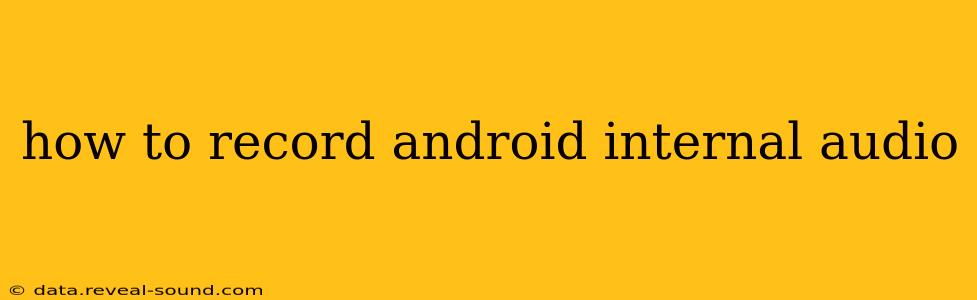Recording internal audio on Android can be tricky, as it's not a standard feature built into the operating system for privacy reasons. However, there are several methods to achieve this, each with its own advantages and disadvantages. This guide will walk you through the various options, helping you choose the best method for your needs.
Why Can't I Just Use the Built-in Recorder?
Many Android users initially try using the default voice recorder app. This app typically only records audio from the microphone, not the internal audio from apps like games, music players, or video calls. This is a deliberate security measure to protect user privacy.
Methods to Record Android Internal Audio
Here are the primary methods for capturing internal Android audio:
1. Using Screen Recording Apps with Internal Audio Capture
Many screen recording apps now offer the option to capture internal audio alongside the screen recording. This is often the easiest method for many users. However, the quality can sometimes be affected by the capabilities of the specific app.
How it works: These apps usually have a setting to enable internal audio recording during screen recording. Make sure you select this option before starting your recording.
Pros: Relatively simple to use. Often captures both screen and audio simultaneously.
Cons: Quality can vary depending on the app. May not work flawlessly on all devices or Android versions. Some apps may require root access.
Example Apps (Check app permissions carefully before installation and use): Many screen recording apps in the Google Play Store offer internal audio capture. Search for "screen recorder with audio" to find suitable options.
2. Using USB Audio Interfaces and Dedicated Recording Software
For professional-quality recordings or specific scenarios, a USB audio interface connected to your Android device might be necessary. This option offers superior audio quality but requires additional hardware and software.
How it works: You'll need a compatible USB audio interface and recording software capable of capturing audio from the interface. This method often bypasses Android's limitations on internal audio recording.
Pros: Highest audio quality possible. More control over the recording process.
Cons: Requires additional hardware and software investment. More technically complex to set up and use. Not suitable for casual users.
3. Using Rooted Devices and Specialized Apps
Rooting your Android device grants you access to system-level permissions, potentially enabling internal audio recording through specialized apps designed for rooted devices. However, this method carries significant risks.
How it works: Rooting your phone voids the warranty and opens it up to security vulnerabilities. Certain apps designed for rooted devices can then access internal audio.
Pros: Potentially high-quality recordings, bypassing Android's restrictions.
Cons: Significant risk to your device's security and stability. Voided warranty. Can be complex to set up and maintain. Highly discouraged for casual users.
4. Using Developer Options (Limited Applicability)
Some developers have found ways to enable internal audio recording through specific settings within the Android developer options. However, this is not a reliable or consistent method, and its availability varies greatly between devices and Android versions. It's not a practical solution for most users.
Pros: Potentially no additional apps needed (if already enabled).
Cons: Highly unreliable and inconsistent across devices. Usually only works on very specific Android versions and phone models.
Choosing the Right Method
The best method depends on your technical skills and your requirements for audio quality.
- For casual users needing simple recordings: A screen recording app with internal audio capture is the easiest and most convenient option.
- For professional users requiring high-quality audio: A USB audio interface and dedicated recording software are recommended.
- For advanced users willing to accept risks: Rooting the device is an option, but it's not advisable unless you understand the risks fully.
Frequently Asked Questions (FAQs)
Can I record internal audio without rooting my phone?
Yes, you can often record internal audio using screen recording apps that support this feature. However, the quality might not be as good as methods requiring rooting or specialized hardware.
What are the legal implications of recording internal audio?
The legality of recording internal audio depends on your location and the context of the recording. Always respect copyright laws and privacy regulations. Recording conversations without the consent of all participants is often illegal.
Why is recording internal audio restricted?
The restriction on internal audio recording is primarily a privacy measure to prevent unauthorized recording of conversations, gameplay, or other sensitive data.
By carefully considering your needs and following the steps outlined above, you can successfully record Android internal audio, whether for personal use or more professional purposes. Remember to always respect copyright and privacy laws.