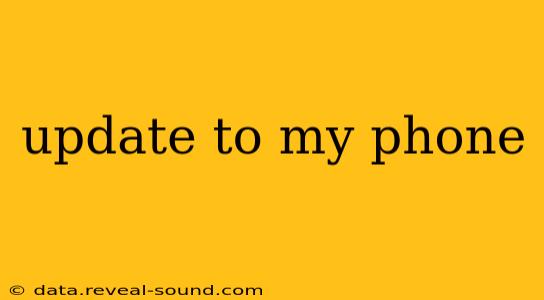Updating Your Phone: A Comprehensive Guide
Keeping your phone's software up-to-date is crucial for security, performance, and accessing the latest features. This guide will walk you through the process, addressing common questions and concerns. Whether you have an Android or iPhone, understanding the update process is essential for a smooth and secure mobile experience.
How do I update my phone software?
The process varies slightly depending on whether you have an Android or an iPhone.
For iPhones:
- Connect to Wi-Fi: Ensure your iPhone is connected to a stable Wi-Fi network. Updates can be large and consume significant mobile data.
- Open Settings: Tap the "Settings" app, usually represented by a gray icon with gears.
- General: Select "General."
- Software Update: Tap "Software Update." Your iPhone will check for available updates.
- Download and Install: If an update is available, tap "Download and Install." You may be prompted to enter your passcode. Your phone will download the update and then restart to install it. Do not interrupt the process.
For Android phones:
The process varies considerably depending on the manufacturer (Samsung, Google Pixel, etc.) and the Android version. However, the general steps are similar:
- Connect to Wi-Fi: Connect to a stable Wi-Fi network.
- Open Settings: Find the "Settings" app (usually a gear icon).
- System: Look for a section called "System" or "About Phone." The exact wording depends on your phone's manufacturer and Android version.
- System Update or Software Update: This option is often labeled "System Update," "Software Update," or "Check for Updates."
- Download and Install: Tap to check for updates. If an update is found, tap "Download and Install." Your phone may restart to complete the installation. Avoid interrupting the update process.
Important Note: Always back up your phone's data before initiating a software update. This will safeguard your photos, contacts, and other important information in case something goes wrong during the update.
What happens when I update my phone?
Updating your phone software typically brings several benefits:
- Improved Security: Updates often patch security vulnerabilities, protecting your phone and personal data from malware and hacking attempts.
- Enhanced Performance: Updates can optimize your phone's performance, leading to faster app loading times and smoother overall operation.
- New Features: Updates often introduce new features and functionalities, enhancing your user experience.
- Bug Fixes: Updates address previously identified bugs and glitches, improving the stability and reliability of your phone.
Why is my phone not updating?
Several reasons might prevent your phone from updating:
- Insufficient Storage Space: Updates often require a significant amount of free storage space. Delete unnecessary apps or files to free up space.
- Weak or Unstable Internet Connection: Ensure a stable Wi-Fi connection. A weak connection can interrupt the download and installation process.
- Battery Level: A low battery level might prevent the update from starting. Plug your phone into a power source.
- Outdated Software: Sometimes, older versions of the operating system might have compatibility issues preventing updates. If you're facing persistent issues, consider contacting your phone's manufacturer or carrier for support.
- Network Restrictions: Your mobile carrier or workplace network might have restrictions that prevent updates.
How long does a phone update take?
The time it takes to update your phone varies depending on the size of the update and your internet connection speed. It can range from a few minutes to over an hour.
Should I update my phone immediately?
While generally recommended, it's advisable to read the release notes of the update to understand any potential changes or issues before updating. If you're not in a rush, waiting a few days after a major update releases allows others to report any significant bugs or problems, giving you a better sense of the update's stability.
This guide should help you successfully update your phone. Remember to always back up your data and ensure a stable internet connection for a smooth and secure update process. If you continue to encounter problems, consult your phone's manufacturer or carrier for assistance.