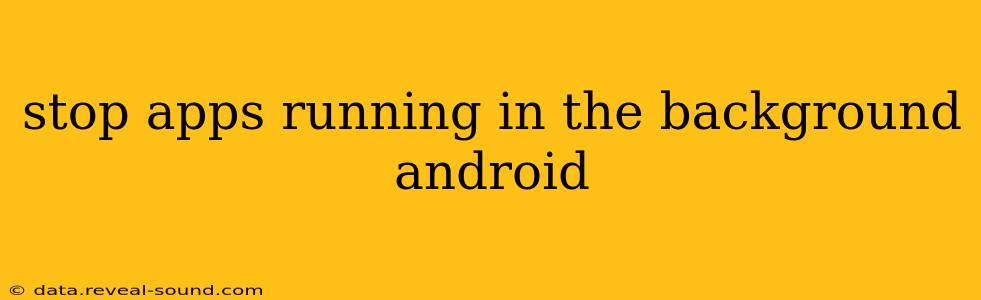Android's multitasking capabilities are a boon, allowing you to seamlessly switch between apps. However, background apps, while convenient, can drain your battery, consume data, and even impact performance. Learning how to manage these apps is crucial for optimizing your Android experience. This guide provides a comprehensive overview of how to stop apps running in the background, addressing common concerns and offering effective solutions.
How Do I Stop Apps From Running in the Background on Android?
There are several ways to manage background app activity on Android, each with its own strengths and weaknesses. The best approach depends on your Android version and device manufacturer.
1. Using the Recent Apps Menu:
This is the quickest way to close recently used apps. Simply swipe up from the bottom of your screen (or use the dedicated recent apps button if your device has one). You'll see a list of your recently used apps. Swipe up on an individual app to close it, or swipe up on all apps to clear the entire recent apps list. Important Note: This only closes the app from the recent apps view; it doesn't necessarily stop all background processes.
2. Restricting Background Activity in App Settings:
Android offers granular control over app permissions. You can limit background activity for individual apps:
- Open Settings: Locate and open your phone's settings app.
- Find Apps/Applications: The exact name varies depending on your Android version and device.
- Select the App: Choose the app you want to manage.
- Look for "Battery," "Mobile data," or "Permissions": Within the app's settings, you'll find options to restrict background data usage, location access, or other permissions that contribute to background activity. Restricting these permissions can significantly limit the app's background processes.
3. Using the Device's Built-in Battery Optimization:
Many Android devices offer battery optimization features. These features intelligently manage background app activity to conserve battery life.
- Find Battery Optimization: Navigate to your phone's settings and look for "Battery," "Battery Optimization," or a similar option.
- Select Apps: Choose the apps you want to optimize. You can usually select "Restricted" or "Optimized" options. "Restricted" severely limits background activity.
4. Utilizing Third-Party Apps (Use with Caution):
While several third-party apps claim to manage background processes more aggressively, use these with caution. Some may have intrusive permissions or negatively impact your device's performance. Always research and choose reputable apps from trusted sources.
What Happens When I Stop an App Running in the Background?
Stopping an app from running in the background typically means the app will no longer:
- Fetch data in the background: This prevents automatic updates, notifications, and background syncing.
- Use mobile data and battery: This can conserve your phone's resources and extend its battery life.
- Run processes: This may prevent certain features of the app from functioning correctly. For example, a music streaming app might stop playing music if it's stopped completely.
Does Stopping Background Apps Affect Notifications?
Yes, stopping background apps can affect notifications. Many apps rely on background processes to send you notifications. If you restrict an app's background activity, you might miss important alerts or updates.
Can I Stop All Apps Running in the Background?
You can't completely stop all apps from running in the background without significantly impacting your phone's functionality. Essential system processes need to run in the background to keep your device functioning. However, you can selectively manage the background activity of individual apps to control resource consumption.
How Do I Know Which Apps Are Using the Most Battery?
Most Android devices provide detailed battery usage statistics. Check your phone's settings under "Battery" to see which apps consume the most power. This information can guide your efforts in managing background app activity.
By understanding these methods and making informed choices, you can effectively manage background app activity on your Android device, optimizing performance, battery life, and data usage. Remember to balance the benefits of restricting background processes with the potential loss of certain app features and notifications.