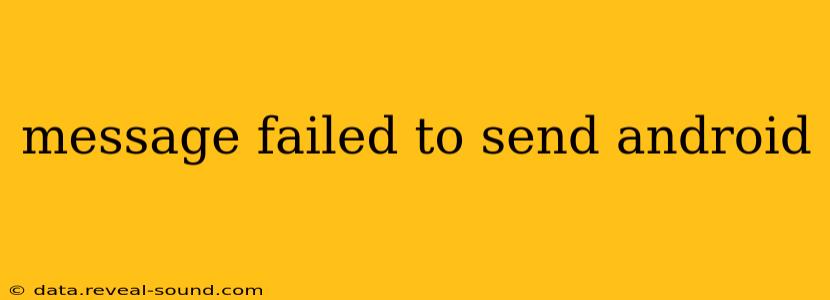Sending a text message is usually a seamless process, but sometimes you encounter the dreaded "message failed to send" error on your Android device. This frustrating issue can stem from various sources, from simple network problems to more complex software glitches. This comprehensive guide will walk you through troubleshooting steps to resolve this issue and get your messages back on track.
Why is My Text Message Not Sending on Android?
This seemingly simple question has several potential answers. The root cause can range from temporary network disruptions to more persistent problems with your device's settings or even the SIM card itself. Let's explore some of the most common reasons:
1. Network Connectivity Issues
This is the most frequent culprit. If your Android phone doesn't have a stable connection to a cellular or Wi-Fi network, messages won't send.
- Check your signal strength: Look for the signal indicator in your notification bar. A weak or absent signal is a clear indication of a connectivity problem. Try moving to a location with better reception.
- Restart your phone: A simple restart can often resolve temporary network glitches.
- Check for network outages: Contact your mobile carrier to see if there are any reported outages in your area.
2. Message Center Number Incorrectly Configured
Your Android phone needs the correct Message Center Number (a number your carrier uses to route your messages) to send texts. If this number is incorrect or missing, messages will fail. This is less common on modern Androids, as it's typically automatically configured, but it's worth checking if other troubleshooting steps fail. You'll usually need to contact your carrier to get the correct number.
3. Insufficient Storage Space
If your phone's internal storage is nearly full, it might struggle to handle various functions, including sending messages. Free up some space by deleting unnecessary files, apps, or photos.
4. SIM Card Problems
A faulty or improperly seated SIM card can prevent messages from being sent.
- Check the SIM card: Carefully remove and reinsert your SIM card, ensuring it's securely in place.
- Try a different SIM card (if possible): If you have another SIM card, try using it in your phone to see if the problem persists. This helps isolate whether the issue is with your SIM or the phone itself.
5. Software Glitches or Bugs
Sometimes, software bugs within the messaging app or the Android operating system itself can cause messaging issues.
- Restart your messaging app: Close the messaging app completely and reopen it.
- Clear the messaging app cache and data: This will reset the app to its default settings. Go to your phone's Settings > Apps > [Your Messaging App] > Storage > Clear Cache and Clear Data. Be aware that this will delete your message history.
- Update your messaging app: Check your app store for updates to your messaging app.
- Update your Android OS: Ensure your phone's operating system is up-to-date.
6. Blocked Number or Recipient's Issues
The number you're trying to text might be blocked by the recipient or have network issues on their end, resulting in a failed message. Try texting a different number to see if the problem is isolated to one particular recipient.
7. Airplane Mode Enabled
Make sure Airplane Mode is turned off. This mode disables all wireless connections, including cellular data needed for sending messages.
How Do I Fix Message Failed to Send Android? A Step-by-Step Guide
- Check Network Connection: Ensure you have a strong cellular or Wi-Fi signal.
- Restart Your Phone: A simple restart often fixes temporary glitches.
- Check SIM Card: Make sure your SIM card is securely inserted.
- Clear Messaging App Cache/Data: Reset your messaging app to its defaults (this will delete your message history).
- Update Software: Update your messaging app and Android OS.
- Free Up Storage Space: Delete unnecessary files and apps to free up space.
- Contact Your Carrier: If problems persist, contact your mobile carrier for assistance. They may be able to identify network issues or problems with your account.
By following these troubleshooting steps, you should be able to resolve most "message failed to send" errors on your Android device. Remember to always start with the simplest solutions and progressively move towards more complex ones.