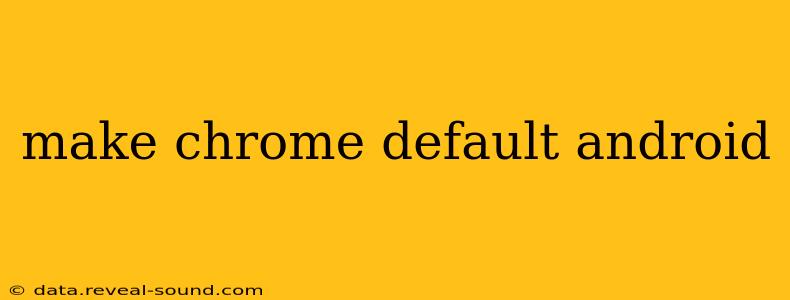Choosing a default browser is a personal preference, but many Android users find Google Chrome's features and integration appealing. This guide will walk you through the process of setting Chrome as your default browser on Android, covering various scenarios and troubleshooting potential issues.
How to Make Chrome Your Default Browser on Android?
The process is surprisingly simple and only takes a few taps. Here's a step-by-step guide:
-
Open your Android Settings: Locate the "Settings" app on your home screen or app drawer. It usually looks like a gear or cogwheel.
-
Find Apps or Applications: Once in Settings, search for "Apps," "Applications," or a similar option. The exact wording varies depending on your Android version and device manufacturer.
-
Access Default Apps: Within the Apps section, you should find an option like "Default apps," "Default applications," or "Advanced." This section manages your device's default settings for various app categories.
-
Select "Browser" or "Web Browser": Look for the option labeled "Browser," "Web Browser," or something similar. This will bring up a list of installed browsers on your device.
-
Choose Chrome: Select "Chrome" from the list of available browsers. This will immediately set Chrome as your default browser for all web links and URLs.
That's it! Now, all links you click from other apps or messages will automatically open in Chrome.
What if Chrome Isn't Listed?
If Chrome isn't appearing in the list of available browsers, there are a few reasons why:
-
Chrome isn't installed: Ensure that you have downloaded and installed the Google Chrome app from the Google Play Store.
-
A system update or reset: A recent system update or factory reset might have reset your default settings. Try reinstalling Chrome and repeating the steps above.
-
Manufacturer customizations: Some Android manufacturers heavily customize their operating systems, potentially altering the default app settings menu. Consult your device's user manual or online support resources for specific instructions.
How to Change My Default Browser Back?
If you decide to switch back to another browser, simply repeat the steps above, selecting your preferred browser instead of Chrome in step 5.
Can I Set Different Default Browsers for Different Apps?
Unfortunately, Android doesn't directly support setting different default browsers on a per-app basis. The default browser setting applies globally to all apps on your device. However, you can often manually select which browser to use when opening a link within a specific app by tapping and holding on the link before selecting the browser from the menu.
Why is my default browser still not Chrome even after I changed it?
Occasionally, a system glitch might interfere with the default app settings. Try these troubleshooting steps:
-
Restart your device: A simple restart often resolves minor software issues.
-
Clear Chrome's cache and data: Go to your Android settings, find Chrome in the app list, and clear both its cache and data. This won't delete your bookmarks or browsing history stored in your Google account, but it will reset Chrome's temporary files and settings.
-
Reinstall Chrome: As a last resort, uninstall and reinstall Chrome from the Google Play Store.
By following these steps and troubleshooting tips, you should be able to successfully set Google Chrome as your default browser on your Android device and enjoy its features seamlessly. Remember that the exact steps might vary slightly based on your Android version and device manufacturer. If you encounter further difficulties, consult your device's user manual or seek support from your device manufacturer or Google.