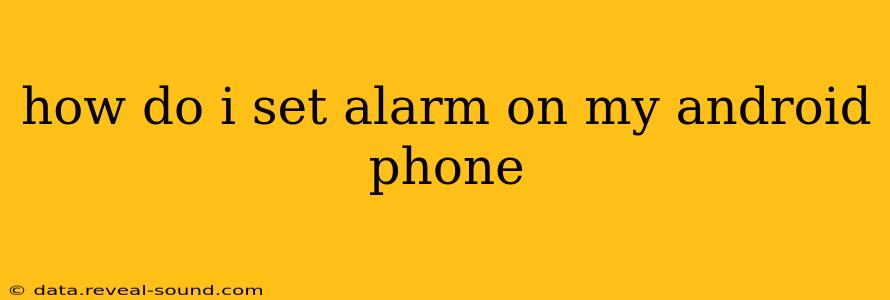Setting an alarm on your Android phone is a simple task, but the exact steps might vary slightly depending on your phone's manufacturer and Android version. This guide covers the most common methods and addresses frequently asked questions.
Finding the Clock App:
Most Android phones have a dedicated clock app. You'll typically find it on your home screen or in the app drawer. The app icon usually features a clock face. If you can't find it, try searching for "Clock" or "Alarm" using your phone's search function.
Setting a New Alarm:
Once you've opened the clock app, you'll usually see a clear option to add a new alarm. This is often represented by a "+" button, a floating action button (FAB), or a prominent "Add Alarm" button. Tap it to proceed.
Setting the Alarm Time:
You'll then be presented with a screen where you can set the time for your alarm. Use the number pad or the rotating dial to set the hours and minutes. Most Android clocks also allow you to set the AM/PM or use a 24-hour clock format.
Choosing Your Alarm Sound:
After setting the time, you can customize your alarm's sound. You'll typically find options to select a ringtone from your phone's pre-installed sounds or choose a custom song from your music library.
Setting Additional Options:
Many Android alarm apps offer additional features:
- Labeling the Alarm: Give your alarm a descriptive name (e.g., "Work," "Doctor's Appointment") so you know what it's for.
- Repeating Alarms: Set your alarm to repeat daily, on weekdays, on weekends, or on specific days of the week. This is incredibly useful for recurring events.
- Snooze Duration: Determine how long the snooze function will last (e.g., 5, 10, or 15 minutes).
- Vibration: Choose whether you want the alarm to vibrate in addition to (or instead of) playing a sound. This is useful for silent environments.
Frequently Asked Questions (FAQs)
Here are some common questions about setting alarms on Android phones, answered comprehensively:
How do I delete an alarm on my Android phone?
To delete an alarm, locate the alarm in your clock app's alarm list. Each alarm usually has a trash can icon or a similar delete button next to it. Tap the delete button to remove the alarm.
How do I turn off an alarm once it goes off?
When your alarm sounds, you'll typically see options to dismiss the alarm: A "Dismiss" or "Stop" button will appear on the screen. Tap it to silence the alarm. If you want to snooze the alarm, look for a "Snooze" button.
How can I set multiple alarms on my Android phone?
You can set as many alarms as you need! Simply repeat the process of adding a new alarm (as described above) for each alarm you require. Each alarm will be listed separately in your clock app.
What if my alarm doesn't go off?
There are several reasons why an alarm might not go off:
- Do Not Disturb (DND) mode: Check if DND is enabled. Alarms might be silenced if DND is active.
- Phone's Power Saving Mode: Power saving mode can sometimes prevent alarms from sounding.
- Software Glitches: Rarely, a software issue might interfere with alarms. Try restarting your phone.
- Incorrectly Set Time: Ensure your phone's time and date are set correctly.
- Insufficient Battery: If your phone's battery is extremely low, it might not have enough power to trigger the alarm.
Can I use a specific song as my alarm tone?
Yes, most Android phones allow you to select a custom song from your music library as your alarm sound. Look for options within the alarm settings to select a custom ringtone.
How do I stop the alarm from repeating?
If you set a repeating alarm and want to stop it from repeating, locate the alarm in the list, tap on it, and then disable the repeat option. This usually involves toggling off a "Repeat" setting or choosing "Never" as the repeat option.
This comprehensive guide should help you master setting and managing alarms on your Android phone. Remember to check your specific phone's clock app for any minor variations in the interface or options.