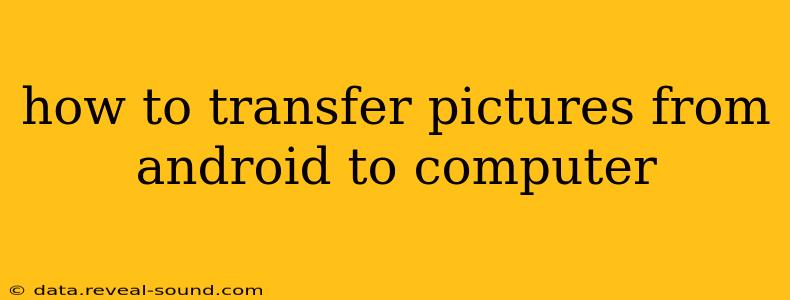Transferring pictures from your Android phone to your computer might seem simple, but there are several methods, each with its own advantages and disadvantages. This comprehensive guide will walk you through the most common and efficient ways, ensuring you find the perfect solution for your needs. We'll cover everything from simple cable connections to wireless options, helping you choose the best method for your tech skills and available equipment.
What's the Easiest Way to Transfer Pictures from Android to Computer?
The easiest method is often using a USB cable. This direct connection is reliable and generally requires no additional software. Simply connect your Android device to your computer via a USB cable, and your computer should recognize it as a storage device. Then, you can navigate to your phone's DCIM (Digital Camera Images) folder, typically where your photos are stored, and copy and paste the images to your desired computer location.
However, the specific steps may vary slightly depending on your Android version and computer operating system (Windows or macOS). Some Android devices may require you to select "File Transfer" or a similar option when prompted by your computer.
How Do I Transfer Photos from My Android to My Computer Wirelessly?
Wireless transfer offers convenience, especially for larger photo libraries. Several methods enable wireless transfer:
Using Cloud Storage Services
Cloud storage services like Google Photos, Dropbox, OneDrive, and iCloud provide seamless photo backups and easy access from any device. Once you've installed the app and logged into your account, you can upload your photos to the cloud. Then, access your cloud storage from your computer to download the photos. The advantage? Your photos are safely backed up and accessible across multiple devices. The disadvantage might be storage limitations if you don’t have a paid subscription.
Using Email
While less efficient for large numbers of photos, email can be a quick solution for smaller batches. Select your photos, choose the email option, and send them to your own email address. The photos will be attached to the email. This isn’t the most convenient or efficient option for large numbers of photos, but it's handy for small, urgent transfers.
Using AirDroid or Similar Apps
AirDroid and other similar apps create a wireless connection between your Android device and computer. They allow you to browse your phone's files, including pictures, from your computer and directly download them. This offers a convenient middle ground between the simplicity of a USB cable and the benefits of cloud storage.
How Do I Transfer Pictures from Android to Computer Without a Cable?
As detailed above, cloud services and apps like AirDroid offer cable-free transfer solutions. These methods rely on a Wi-Fi connection to transmit the photos. Ensure both your Android device and computer are connected to the same Wi-Fi network for successful wireless transfer.
Which Method is Best for Transferring Large Numbers of Photos from Android to Computer?
For large numbers of photos, cloud storage services generally offer the most efficient and manageable solution. They handle large files effectively, and the upload happens in the background, allowing you to continue using your phone. While initial upload times might be significant depending on your internet speed and photo size, it is still the fastest and most convenient method for managing substantial photo libraries.
Can I Transfer Photos From My Android to My Computer Using Bluetooth?
Bluetooth can transfer photos, but it's considerably slower than other methods, especially for numerous or large photos. It's best suited for transferring one or two small images rather than an entire photo library. The process usually involves selecting the photos on your phone, then choosing the Bluetooth option to send them to your computer (provided the computer has Bluetooth capability).
How to Choose the Right Method for You
The ideal method depends on your individual needs and circumstances:
- For speed and simplicity: Use a USB cable.
- For convenience and wireless transfer: Utilize cloud storage.
- For a balanced approach: Consider using AirDroid or a similar app.
- For small numbers of photos: Email is a viable option.
No matter which method you choose, always ensure you back up your photos regularly to prevent data loss. Remember to choose the method that best suits your comfort level and technical skills. Happy transferring!