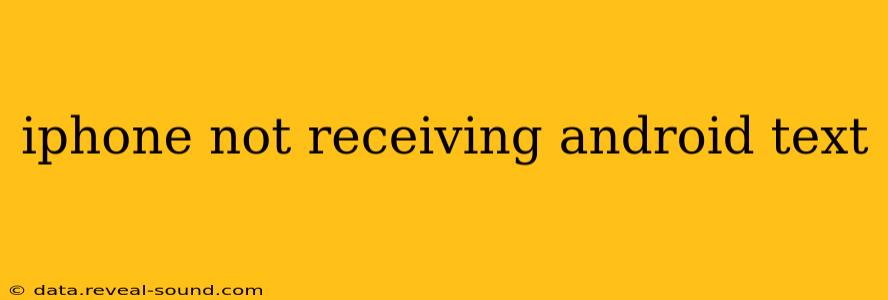Are you experiencing the frustrating issue of your iPhone not receiving text messages from Android users? This common problem can stem from several sources, but thankfully, there are several troubleshooting steps you can take to resolve it. This comprehensive guide will walk you through the most likely causes and solutions, helping you get back to seamless texting.
Why Isn't My iPhone Receiving Texts from Android Phones?
The issue of iPhones not receiving Android texts often boils down to a mismatch in messaging protocols. iPhones primarily use iMessage, an Apple service, while Android phones typically use SMS (Short Message Service) or MMS (Multimedia Messaging Service). Problems arise when a message sent via iMessage isn't properly converted for delivery to an SMS/MMS system.
What to Do When Your iPhone Doesn't Receive Texts from Androids
Let's dive into practical steps to fix this communication breakdown:
1. Check Your Cellular Data and Wi-Fi Connection:
While iMessage ideally uses data, ensure your cellular data or Wi-Fi connection is stable and functioning. A weak or nonexistent connection can prevent messages from being sent or received correctly. Restart your iPhone to refresh the connection.
2. Verify iMessage Activation:
- Go to Settings > Messages. Is iMessage toggled ON? If not, turn it on. Give it a few moments to activate.
- Check your Apple ID: Ensure your Apple ID is correctly associated with your iPhone. Incorrect Apple ID information can hinder iMessage functionality.
3. Restart Your iPhone:
A simple restart often resolves temporary software glitches. Turn your iPhone off completely, wait 30 seconds, and then power it back on.
4. Check for Carrier Settings Updates:
Sometimes, carrier settings updates resolve underlying network issues. Go to Settings > General > About and see if an update is available. Your iPhone will prompt you if one is needed.
5. Check the "Send as SMS" Setting:
This crucial setting dictates how your messages are sent. Within the Settings > Messages menu, locate and check the setting "Send as SMS." This setting ensures that if iMessage isn't available, your messages are sent as standard SMS/MMS messages, compatible with Android devices. Make sure this is toggled ON.
6. Deactivate and Reactivate iMessage:
A more thorough fix involves temporarily disabling and re-enabling iMessage. Follow these steps:
- Go to Settings > Messages.
- Turn OFF iMessage.
- Restart your iPhone.
- Turn ON iMessage.
This process can often clear any lingering software issues blocking message delivery.
7. Check for Blocked Numbers:
Occasionally, a number may have been accidentally blocked. Go to Settings > Messages > Blocked Contacts and check if the Android number is listed. If so, remove it from the blocked list.
8. Check for iPhone Storage Space:
If your iPhone's storage is full, it can impact various functions, including messaging. Check your storage status by going to Settings > General > iPhone Storage. Delete unnecessary files or apps to free up space.
9. Update to the Latest iOS Version:
Outdated software can contain bugs affecting messaging. Ensure your iPhone is running the latest iOS version. Go to Settings > General > Software Update to check for and install updates.
10. Contact Your Carrier:
If none of the above steps work, there may be a problem with your cellular network. Contact your mobile carrier's customer support for assistance. They can troubleshoot potential network issues affecting message delivery.
By following these troubleshooting steps, you should be able to resolve most instances of your iPhone not receiving texts from Android phones. Remember to check each step carefully, as even a small setting can significantly impact message delivery. If the problem persists after trying all of these solutions, contacting Apple support directly may be necessary.