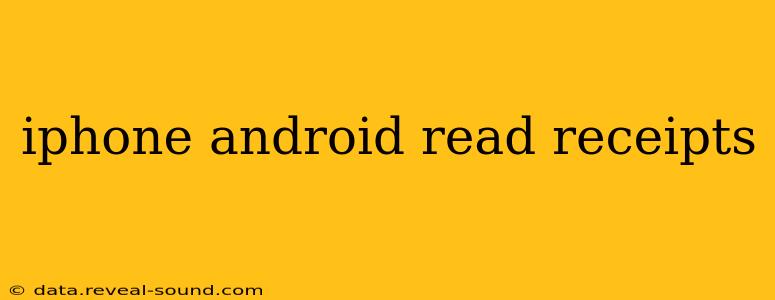Read receipts. That little notification that lets the sender know you've seen their message. For some, it's a helpful tool for managing expectations and ensuring timely communication. For others, it's an unwelcome invasion of privacy. The availability and functionality of read receipts differ significantly between iOS (iPhone) and Android, leading to confusion and sometimes, frustration. This article will delve into the nuances of read receipts on both platforms, answering your burning questions.
How Do Read Receipts Work on iPhone (iOS)?
On iPhones, read receipts are a feature tied directly to iMessage. If both you and the recipient use iMessage (indicated by blue message bubbles), you'll likely see read receipts by default. This means that when the recipient opens the message, a small "Read" notification appears under your message. However, iMessage read receipts are easily disabled. You can turn them off in your iPhone's settings, and you can also disable them on a per-conversation basis. If you're texting someone using SMS/MMS (green bubbles), read receipts won't be available.
How Do Read Receipts Work on Android?
Android's approach to read receipts is far more fragmented. There's no universal, built-in system like iMessage. Instead, read receipts depend heavily on the messaging app you're using. Some apps, such as WhatsApp and Facebook Messenger, have built-in read receipt options, allowing you to toggle them on or off within the app's settings. Other apps, like Google Messages, might offer features that provide delivery confirmations but not actual read receipts. The availability and functionality of read receipts on Android vary dramatically from app to app.
Can I See If Someone Read My Text on Android Without Read Receipts?
No, there's no foolproof way to determine if someone has read your text on Android without the read receipt feature enabled within the specific messaging application you are using. While some apps may offer delivery confirmations, indicating the message was sent successfully, this doesn't confirm the recipient has actually opened and read the content.
How Can I Turn Off Read Receipts on iPhone?
To disable read receipts on your iPhone, follow these steps:
- Go to Settings.
- Tap on Messages.
- Toggle off Send Read Receipts.
This will prevent others who use iMessage from seeing your read receipts, but it also means you won't see their read receipts either.
How Can I Turn Off Read Receipts on Android?
The method for turning off read receipts on Android varies drastically depending on the messaging app you're using. Each app has its own settings menu. Generally, you'll need to:
- Open the messaging app.
- Navigate to the app's settings. (Usually found under a gear icon or three dots menu.)
- Look for a setting related to "read receipts," "notifications," or "privacy." The exact wording might differ depending on the app.
- Toggle the read receipt option off.
Are Read Receipts Good or Bad?
Whether read receipts are good or bad is entirely subjective and depends on your communication style and preferences. They can be useful for confirming that critical messages have been seen, especially in professional contexts. However, they can also be a source of pressure or anxiety for the recipient. Consider the context of your communication when deciding whether to use them.
Conclusion
The availability and functionality of read receipts differ significantly between iOS and Android, primarily due to the centralized nature of iMessage on iOS compared to the fragmented landscape of messaging apps on Android. Understanding these differences and how to manage read receipt settings is key to effective and respectful communication in today's digital world. Remember to always be mindful of the privacy of others and adjust your settings accordingly.