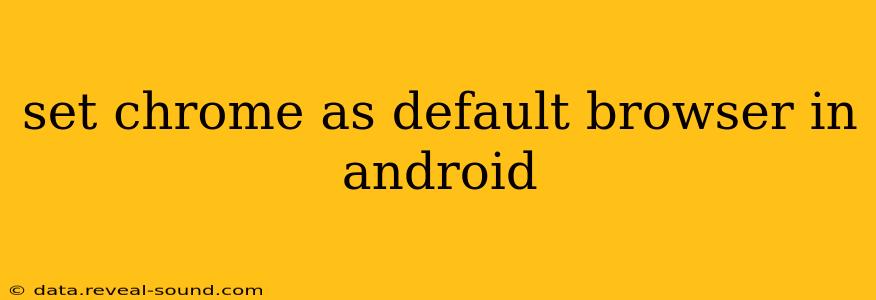Choosing a default browser is a crucial part of personalizing your Android experience. If you prefer Google Chrome's speed, features, and seamless integration with other Google services, setting it as your default is a straightforward process. This guide will walk you through the steps, addressing common questions and offering helpful tips.
How to Set Chrome as the Default Browser on Android?
The process of setting Chrome as your default browser is generally simple and consistent across most Android versions. Here's a step-by-step guide:
-
Open your Android Settings: Locate the settings app on your phone (usually a gear-shaped icon).
-
Find Apps or Applications: The exact wording may vary slightly depending on your Android version and phone manufacturer, but look for an option like "Apps," "Applications," or "App Management."
-
Locate Default Apps: Within the app settings, search for "Default apps" or a similar option. This section manages which apps are used by default for various actions, including browsing the web.
-
Select "Browsing app": You'll find a setting that specifies the default browser. Tap on it.
-
Choose Chrome: A list of installed browsers will appear. Select "Chrome" from this list.
That's it! Chrome is now your default browser. Any links you click will now open in Chrome automatically.
What if Chrome Isn't Listed as an Option?
If Chrome isn't appearing in the list of available browsers, there are a few possibilities:
- Chrome isn't installed: Ensure that the Chrome browser is installed on your Android device. If not, download and install it from the Google Play Store.
- App Permissions: Check the app permissions for Chrome. It might need specific permissions to function correctly as the default browser. Navigate to the app settings for Chrome and ensure all necessary permissions are granted.
- System Update: An outdated Android operating system might have compatibility issues. Consider updating your Android OS to the latest version.
- Software Glitches: Sometimes, temporary software glitches can interfere. Try restarting your phone.
How Do I Change My Default Browser Back?
Changing your default browser is just as easy as setting it. Simply follow the steps above, but instead of selecting Chrome, choose the browser you want to use instead.
Can I Set a Different Browser for Specific Links?
While you can't set multiple default browsers simultaneously for all links, some apps offer the option to choose a browser when opening a link. This is a helpful workaround for specific instances. It is generally handled on an individual app basis.
What are the benefits of using Chrome as my default browser?
Chrome offers several advantages, including:
- Synchronization: Seamlessly sync your bookmarks, history, and passwords across your devices.
- Extensions: Enhance your browsing experience with a wide range of extensions.
- Speed: Generally considered one of the fastest and most efficient browsers.
- Google Integration: Tight integration with other Google services, like Search and Assistant.
Why is my default browser not changing?
This is often due to a minor software issue. Try these troubleshooting steps:
- Restart your phone: A simple restart can often resolve temporary software glitches.
- Clear Cache and Data: Clearing the cache and data of your settings app may resolve conflicts. Be aware this will reset some settings.
- Update Chrome and Android: Ensure both your Chrome browser and Android OS are up to date.
- Contact your phone's manufacturer or carrier: If the problem persists, contacting them for support is advisable.
By following these steps and troubleshooting tips, you should successfully set Chrome as your default browser on your Android device and enjoy a personalized browsing experience. Remember to regularly update your apps and operating system for optimal performance.