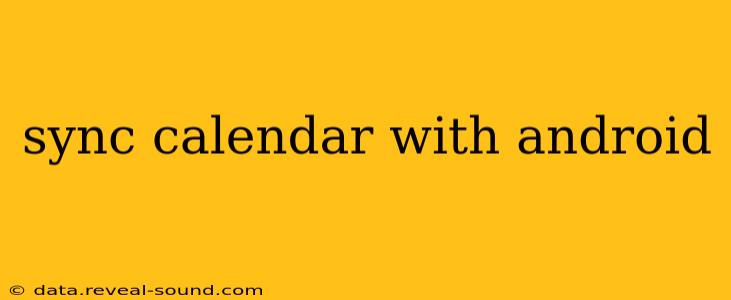Staying organized in today's fast-paced world requires a reliable calendar system. Android devices offer seamless integration with various calendar services, ensuring your appointments, events, and reminders are always at your fingertips. This guide will walk you through the process of syncing your calendar with your Android device, covering different methods and troubleshooting common issues.
What Calendars Can I Sync with My Android?
Android's robust calendar app supports a wide array of calendar providers. You can typically sync calendars from:
- Google Calendar: This is the most common and often pre-installed calendar app on Android devices. It integrates flawlessly and offers powerful features like shared calendars and reminders.
- Microsoft Outlook: If you use Outlook for work or personal email, syncing your calendar is straightforward. The Outlook app offers robust calendar management.
- Exchange Server: Many businesses utilize Exchange servers for email and calendar management. Android supports syncing with Exchange accounts.
- Other CalDAV/CardDAV Servers: Many third-party calendar providers use these open standards, allowing seamless integration with Android. Examples include iCloud, Yahoo Calendar, and others.
How to Sync Your Google Calendar with Android
Since Google Calendar is often the default, let's start with that. Generally, if you've signed into your Google account on your Android device, your Google Calendar should sync automatically. However, if you're experiencing issues:
- Check your internet connection: A stable internet connection is crucial for syncing.
- Verify your Google account: Ensure you're logged into the correct Google account associated with the calendar you want to sync.
- Go to Settings: On your Android device, navigate to the "Settings" app.
- Find Accounts: Look for "Accounts," "Users & accounts," or a similar option.
- Select your Google account: Tap on your Google account.
- Check Calendar Sync: Make sure the toggle for "Calendar" is enabled. You might see individual calendars listed; ensure the one you want is also enabled.
- Force Sync: Most Android devices have a "Sync now" button or option within the account settings. Use this to manually initiate a sync.
How to Sync Other Calendars with Android
Syncing other calendars follows a similar process, though the specific steps might vary slightly depending on the app and provider:
- Install the App: If the calendar provider isn't pre-installed (like Outlook), download and install its respective app from the Google Play Store.
- Log In: Sign in using your credentials for the calendar service.
- Grant Permissions: The app will likely request permissions to access your calendar data.
- Check Sync Settings: Within the app's settings, verify that calendar syncing is enabled. Often, there's an option to select which calendars to sync.
- Manually Sync: If necessary, use the app's "Sync" or "Refresh" function to manually trigger a synchronization.
Troubleshooting Calendar Sync Issues
If you're still having trouble syncing your calendar, consider these troubleshooting steps:
- Restart your device: A simple reboot can often resolve minor software glitches.
- Check for app updates: Ensure your calendar app and related apps are updated to their latest versions.
- Check your account settings on the calendar provider's website: Sometimes, issues originate from the server-side. Log into your account on the provider's website to ensure your calendar settings are correct.
- Clear app cache and data (Use with caution!): This can resolve some software conflicts, but remember it will delete any locally stored calendar data. You'll need to re-sync everything.
Why Isn't My Calendar Syncing?
This is a common question. Several factors can prevent calendar syncing:
- Poor internet connection: A weak or unstable internet connection will disrupt syncing.
- Incorrect login credentials: Ensure you're using the correct username and password.
- App bugs or glitches: Try reinstalling the app or clearing its cache and data.
- Server-side issues: Sometimes the problem lies with the calendar provider's servers. Check their status page or contact their support.
How Often Does My Android Calendar Sync?
The frequency of syncing depends on several factors, including your device's settings, the calendar provider's settings, and your internet connection. Many services offer options to adjust the sync frequency, typically ranging from every few minutes to several hours. Check your app's settings for customization.
By following these steps and troubleshooting techniques, you can successfully sync your calendar with your Android device and enjoy the convenience of having your schedule readily available. Remember to consult your specific calendar app's documentation for detailed instructions if needed.