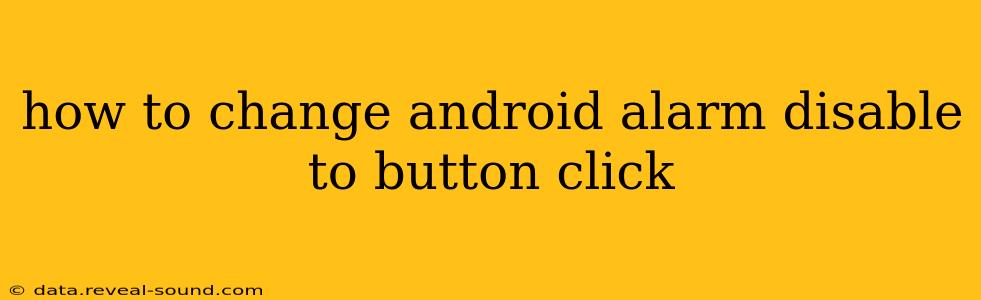How to Disable an Android Alarm with a Button Click
Disabling an Android alarm with a button click requires a bit of programming. It's not something you can do directly through the standard Android settings. You'll need to create an Android app that interacts with the alarm manager. This guide outlines the process and considerations involved.
Understanding the Android Alarm System
Before diving into the code, let's understand how Android alarms work. Android uses an AlarmManager to schedule alarms. These alarms trigger BroadcastReceivers, which then perform actions like ringing a sound or displaying a notification. To disable an alarm, you need to remove the pending intent that's registered with the AlarmManager.
Steps to Create an Alarm Disabling App
-
Setting up the Project: You'll need Android Studio and a basic understanding of Android app development. Create a new project and choose an appropriate activity.
-
Creating the User Interface (UI): Design a simple layout with a button. This button will be responsible for triggering the alarm disabling functionality. Here's an example using XML:
<LinearLayout xmlns:android="http://schemas.android.com/apk/res/android"
android:layout_width="match_parent"
android:layout_height="match_parent"
android:gravity="center"
android:orientation="vertical">
<Button
android:id="@+id/disableAlarmButton"
android:layout_width="wrap_content"
android:layout_height="wrap_content"
android:text="Disable Alarm" />
</LinearLayout>
-
Adding the Functionality (Java/Kotlin): This is where the core logic resides. You'll need to obtain a reference to the
AlarmManagerand cancel the pending intent associated with your alarm. The exact method depends on how you originally set the alarm.Kotlin Example:
import android.app.AlarmManager
import android.app.PendingIntent
import android.content.Context
import android.content.Intent
import android.os.Bundle
import android.widget.Button
import androidx.appcompat.app.AppCompatActivity
class MainActivity : AppCompatActivity() {
override fun onCreate(savedInstanceState: Bundle?) {
super.onCreate(savedInstanceState)
setContentView(R.layout.activity_main)
val disableButton = findViewById<Button>(R.id.disableAlarmButton)
disableButton.setOnClickListener {
disableAlarm(this)
}
}
private fun disableAlarm(context: Context) {
val alarmManager = context.getSystemService(Context.ALARM_SERVICE) as AlarmManager
val intent = Intent(context, YourAlarmReceiver::class.java) // Replace YourAlarmReceiver
val pendingIntent = PendingIntent.getBroadcast(context, 0, intent, PendingIntent.FLAG_IMMUTABLE or PendingIntent.FLAG_NO_CREATE) // Replace 0 with your request code
if (pendingIntent != null) {
alarmManager.cancel(pendingIntent)
// Optionally show a toast message or update UI to reflect alarm disabled
} else {
// Handle the case where the alarm is not found
}
}
}
Java Example: (Similar structure, using Java syntax)
-
The Alarm Receiver: You'll need a
BroadcastReceiver(e.g.,YourAlarmReceiverin the example above) that handles the alarm's actions. This is the class that was originally set to trigger when the alarm goes off. The code for this class depends on your initial alarm setup. -
Request Code: Notice the
0in thePendingIntent.getBroadcastmethod (Kotlin example). This is a request code. Crucially, you must use the same request code that you used when you initially set up the alarm. If this code doesn't match, thePendingIntentwon't be found, and the alarm won't be canceled.
Important Considerations:
- Permissions: You might need to add permissions to your
AndroidManifest.xmlfile, depending on the actions your alarm performs. - Request Code: Remember the request code! Inconsistencies here are the most common reason for failing to disable an alarm.
- Error Handling: The code above includes basic error handling. You should enhance it to provide more informative feedback to the user if the alarm isn't found.
- Multiple Alarms: If you're managing multiple alarms, you'll need a more sophisticated approach to identify and cancel each one individually, potentially using unique request codes for each alarm.
This detailed explanation provides a comprehensive starting point. Remember to replace placeholders like YourAlarmReceiver and the request code with your actual values. Consult Android documentation for further details on AlarmManager and PendingIntent. This is a simplified explanation; the complexity increases with the sophistication of your alarm setup.