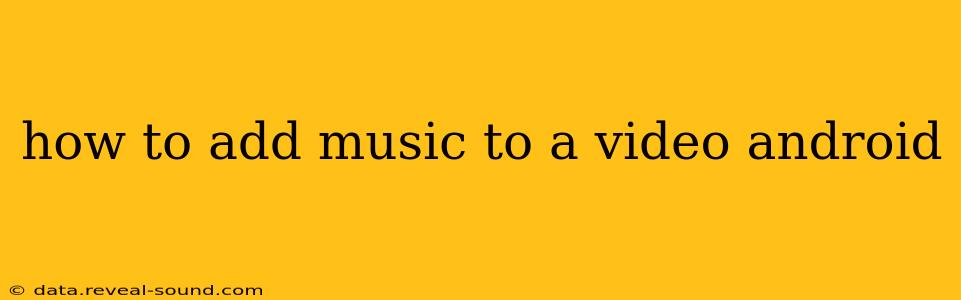Adding music to your videos on Android can elevate your storytelling and make your content more engaging. Whether you're creating a fun montage for social media or a more polished project, there are several methods to achieve this, each with its own strengths and weaknesses. This guide will walk you through various approaches, helping you choose the best option based on your needs and technical skills.
What Apps Can I Use to Add Music to Videos on Android?
Many Android apps excel at adding music to videos. Some are simple and easy to use, while others offer advanced editing features. Popular choices include:
-
CapCut: This free, user-friendly app is a powerhouse for video editing, including adding music. It offers a vast library of royalty-free music tracks and sound effects, making it ideal for beginners and experienced editors alike. Its intuitive interface simplifies the process of adding, trimming, and adjusting audio levels.
-
InShot: Another free and popular option, InShot provides a streamlined approach to video editing. Adding music is straightforward, and the app also includes features for adjusting video speed, adding text overlays, and applying filters.
-
PowerDirector: If you're looking for more advanced features, PowerDirector is a great choice. This app offers a wider range of editing tools, including keyframe animation for audio, allowing for precise control over your music's volume and effects. However, it has a slightly steeper learning curve.
-
VivaVideo: Similar to PowerDirector, VivaVideo provides a comprehensive suite of video editing tools. It's known for its user-friendly interface, despite the powerful features it packs.
How Do I Add Music from My Phone's Library to a Video?
Most video editing apps allow you to add music from your device's storage. The process generally involves these steps:
- Open your chosen video editing app.
- Import your video: Select the video you want to edit.
- Find the "Audio" or "Music" option: This is usually represented by a musical note icon.
- Select "Add Audio" or a similar option.
- Browse your device's files: Locate the music file you want to add.
- Adjust the audio levels: Most apps allow you to adjust the volume of your added music, ensuring it complements your video's audio without being overpowering.
- Save your edited video: Once you're satisfied, save the video to your device's storage.
Can I Use Copyright-Free Music?
Yes, absolutely! Using copyrighted music without permission can lead to legal issues and content removal. Many apps, like CapCut and InShot, offer libraries of royalty-free music and sound effects. Alternatively, you can find royalty-free music on websites like YouTube Audio Library, Free Music Archive, and Bensound. Always check the license terms before using any music to ensure you have the rights to use it in your video.
What About Adding Multiple Music Tracks?
Many advanced video editing apps allow you to layer multiple music tracks. This can be useful for creating transitions or adding background music and sound effects. The exact method varies depending on the app, but usually involves adding each track individually and then adjusting their respective volumes and positions within the timeline.
How Do I Trim or Fade Music in My Video?
Most video editing apps provide tools to trim and fade your music. This allows for seamless transitions and prevents jarring audio cuts. Look for options to trim the audio to the desired length and to add fades (both in and out) to create a smoother listening experience.
How do I make sure the music syncs with the video?
Precise syncing depends on your app's features. Some apps offer visual cues on the timeline to help you align music with specific moments in your video. You can adjust the start and end points of your music track to match the video's rhythm and pacing.
By following these steps and experimenting with different apps, you can easily add music to your videos on Android and create engaging content for yourself and your audience. Remember to always respect copyright laws and use music you have the right to use.