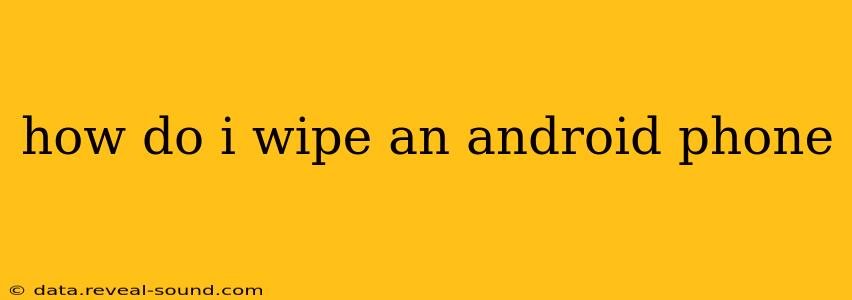Wiping your Android phone, also known as a factory reset, completely erases all data and settings, returning it to its original factory state. This is a crucial step if you're selling, donating, or recycling your device, or if you're experiencing serious software issues. However, it's a permanent action, so ensure you've backed up any important data before proceeding. This guide will walk you through the process, addressing common questions and concerns.
Why Would I Want to Wipe My Android Phone?
There are several compelling reasons to wipe your Android phone:
-
Selling or donating your device: Wiping your phone protects your personal information from falling into the wrong hands. This includes photos, contacts, messages, app data, and more.
-
Troubleshooting software issues: A factory reset can resolve persistent bugs, glitches, or performance problems. It's a last resort, but often effective.
-
Preparing for a software update: Sometimes, a clean slate is recommended before installing a major Android update.
-
Returning the phone to the manufacturer or carrier: If you're returning a phone under warranty or for repair, a factory reset is usually required.
How to Factory Reset Your Android Phone (Step-by-Step)
The exact steps may vary slightly depending on your Android version and phone manufacturer (Samsung, Google Pixel, etc.), but the general process is similar:
-
Back up your data: This is the most crucial step. Back up your photos, videos, contacts, documents, and any other important files to Google Drive, a computer, or another cloud storage service. Failing to do this will result in permanent data loss.
-
Open Settings: Locate the "Settings" app on your phone (usually a gear icon).
-
Find the "System" or "General Management" section: The exact wording varies. Look for options related to system settings.
-
Locate "Reset options" or "Reset": This section usually contains options for resetting your phone.
-
Select "Factory data reset" or "Erase all data": Be absolutely certain you want to proceed.
-
Confirm the reset: You'll typically see a warning message reminding you that all data will be deleted. You'll need to confirm this action to proceed.
-
Wait for the process to complete: This can take several minutes, depending on the amount of data on your phone. Do not interrupt the process.
-
Set up your phone: Once the reset is complete, your phone will restart, and you'll need to go through the initial setup process again.
What Happens During a Factory Reset?
A factory reset performs the following actions:
-
Erases all user data: This includes apps, photos, videos, music, documents, contacts, and account information.
-
Removes downloaded apps: All apps you've installed will be uninstalled.
-
Resets settings: All customized settings, such as wallpapers, notification preferences, and Wi-Fi passwords, will be returned to their defaults.
-
Returns the phone to its original factory state: The phone will be as if it were brand new, out of the box.
Can I Recover Data After a Factory Reset?
While data recovery after a factory reset is possible with specialized software, it's not guaranteed, and the success rate depends on various factors. It's far more reliable and easier to back up your data beforehand.
What if I Forgot My Google Account Password?
If you've forgotten your Google account password, you'll need to recover it before proceeding with the factory reset. You can usually recover it through Google's password recovery options. Without accessing your Google account, you might be locked out of your phone after the reset.
How Long Does a Factory Reset Take?
The time required for a factory reset varies depending on the amount of data stored on your phone. It can range from a few minutes to over half an hour.
How to Wipe an Android Phone Remotely?
You can remotely wipe an Android phone using Android Device Manager (now Find My Device). This is useful if your phone is lost or stolen. However, this requires your device to be connected to the internet. This functionality is built into most modern Android devices.
This comprehensive guide should assist you in safely and effectively wiping your Android phone. Remember, always back up your essential data before proceeding with a factory reset.