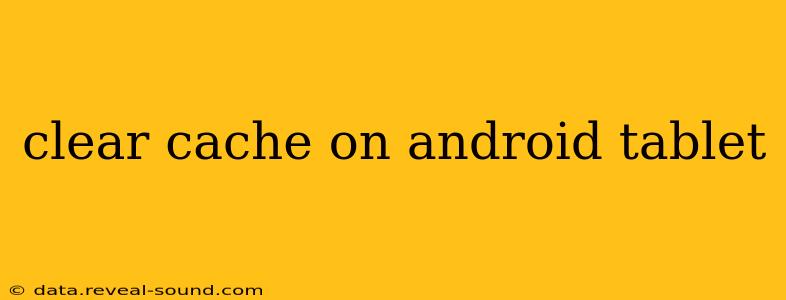A cluttered cache can slow down your Android tablet, leading to frustrating lag and performance issues. Regularly clearing your cache is a simple yet effective way to boost your device's speed and efficiency. This guide will walk you through various methods, answering common questions along the way.
What is Cache Anyway?
Before diving into the how-to, let's understand what a cache is. Your Android tablet stores temporary files – images, website data, app data, and more – in a cache to speed up loading times. While helpful initially, this cache can become bloated over time, negatively impacting performance. Clearing it removes these temporary files, freeing up space and potentially resolving performance problems.
How to Clear the Cache on Your Android Tablet: The App-Specific Method
This is the most common and often most effective method for tackling performance issues. This approach lets you target specific apps contributing to the problem.
-
Locate Settings: Find and open the "Settings" app on your tablet. This is usually represented by a gear or cog icon.
-
Navigate to Apps: Look for an option like "Apps," "Applications," or "App Management." The exact wording varies depending on your Android version and tablet manufacturer.
-
Select the App: Find the app whose cache you want to clear.
-
Clear Cache and Data (Optional): You'll usually see options to "Clear Cache" and "Clear Data." Clearing the cache only removes temporary files. Clearing the data will remove all app data, including your settings and progress, so use this option with caution. Always choose "Clear Cache" first. If that doesn't resolve the issue, then you can consider clearing the data as a last resort.
-
Repeat for Other Apps: If you're experiencing broader performance issues, repeat this process for other apps you frequently use.
How to Clear Browser Cache on Your Android Tablet
Your web browser also stores a significant amount of cache data. Clearing this can improve browsing speed and reduce storage use.
The process varies slightly depending on the browser you're using (Chrome, Firefox, Samsung Internet, etc.), but the general steps are similar:
-
Open your Browser: Launch your preferred web browser.
-
Access Settings: Look for a three-dot menu (usually in the top right corner) and tap it. Select "Settings" or a similar option.
-
Find Privacy Settings: Look for options related to "Privacy," "History," or "Clear Data."
-
Clear Cache and Cookies: You'll likely find options to clear browsing data, including the cache and cookies. Select those options and confirm.
How Often Should I Clear My Android Tablet's Cache?
There's no single magic number. If you notice your tablet running slowly, frequently freezing, or using excessive storage, it's a good sign to clear the cache. Otherwise, clearing it once a month or every few months should be sufficient for most users. Observe your tablet's performance; that's the best guide.
What if Clearing the Cache Doesn't Solve the Problem?
If clearing your cache (both app-specific and browser cache) doesn't improve your tablet's performance, several other factors could be at play:
- Insufficient Storage: Your tablet might be running low on storage space. Consider uninstalling unused apps or transferring files to a cloud storage service.
- Outdated Software: Ensure your Android operating system and apps are up to date.
- Malware or Viruses: A malware infection can significantly impact performance. Run a reputable antivirus scan.
- Hardware Issues: In rare cases, hardware problems might be the culprit.
Can Clearing the Cache Delete My Personal Data?
No, clearing the app cache will not delete your personal data, photos, documents, or other files. It only removes temporary files that apps use to speed up loading. Clearing app data, on the other hand, will remove your settings and progress within that app, so be cautious with that option.
This comprehensive guide should equip you with the knowledge to effectively manage your Android tablet's cache, keeping your device running smoothly and efficiently. Remember to always back up important data before performing any significant system operations.