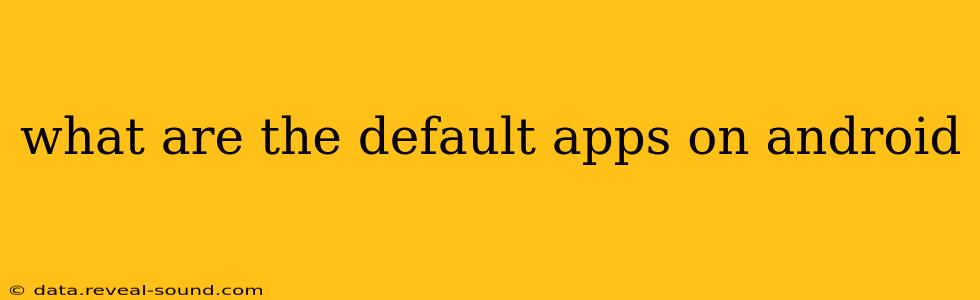Android's default apps are the pre-installed applications that come bundled with your device. These apps provide essential functionalities, ranging from communication and media playback to organization and productivity. While the exact selection varies depending on the manufacturer (Samsung, Google, OnePlus, etc.), the Android version, and even the specific device model, some core applications remain consistently present. This guide explores the common default apps, their functions, and how they contribute to the overall Android experience.
What are the core default Android apps?
Android, at its heart, is an open-source operating system, meaning manufacturers can customize the experience significantly. However, certain apps are typically included because they’re integral to the core Android functionality. These often include:
- Phone: This app manages calls, both outgoing and incoming. Features vary across devices, but basic calling, call history, and contact management are standard.
- Contacts: This app allows you to store, organize, and access your contacts. It often integrates with other apps, like the messaging app, for easier communication.
- Messages: This is the default SMS and MMS messaging app. It's your go-to for text communication. Many manufacturers now integrate RCS (Rich Communication Services) for richer messaging experiences.
- Email: This is typically a basic email client capable of handling multiple accounts (POP3, IMAP, and Exchange). While not as feature-rich as dedicated email apps, it provides fundamental email access.
- Camera: The camera app is central to capturing photos and videos. The features and quality dramatically vary depending on the device's hardware and manufacturer's software.
- Gallery: This app organizes your photos and videos, typically offering features like albums, editing tools, and sharing options.
- Clock: This simple app displays the time, provides alarms, a stopwatch, and a timer.
- Calculator: A basic calculator app for everyday calculations.
- Calendar: This app manages your schedules and appointments, allowing you to create, edit, and share events.
What about Google apps?
While not strictly "default" in the sense that they're pre-installed because they're core to the Android OS, Google apps are almost universally found on Android devices. These apps often deeply integrate with the Android ecosystem and significantly enhance functionality. Examples include:
- Google Chrome: Google's web browser, often the default browser on many Android devices.
- Google Search: Provides quick access to Google Search directly from the home screen or app drawer.
- Google Play Store: The app store for downloading and managing Android applications.
- Google Maps: Provides navigation, location services, and street view.
- Google Drive: Allows access to cloud storage and file management.
- YouTube: The world's leading video platform.
- Gmail: Google's popular email service.
Can I uninstall default apps?
The ability to uninstall default apps varies greatly depending on the device and the app itself. Some core system apps are essential to Android’s functionality and cannot be completely removed. However, many pre-installed apps, especially those from manufacturers, can often be disabled. Disabling an app removes it from your app drawer and stops it from running in the background, but it doesn't fully remove it from your device. Completely uninstalling apps usually requires rooting your device, a process that voids most warranties and should be undertaken with caution.
Are there differences between default apps on different Android devices?
Yes! A significant difference between various Android devices lies in the customization applied by different manufacturers. Samsung, Xiaomi, OnePlus, and others all add their own suite of pre-installed apps. These can range from productivity tools and custom launchers to specific utility apps unique to that manufacturer's ecosystem. For example, Samsung devices often come with Samsung Notes, Samsung Health, and other Samsung-branded applications.
How do I manage my default apps?
Managing your apps involves understanding the difference between disabling and uninstalling. You can usually disable non-essential apps through your device's settings menu. To find this, look for an option like "Apps," "Applications," or "App Manager." Within this menu, you can see a list of all your installed apps, where you can choose to disable those you don't want. Remember, disabling an app is different from uninstalling it.
By understanding the types of default apps, their functionality, and how to manage them, you can tailor your Android experience to suit your individual needs and preferences. Remember to always back up your data before making significant changes to your device's settings.