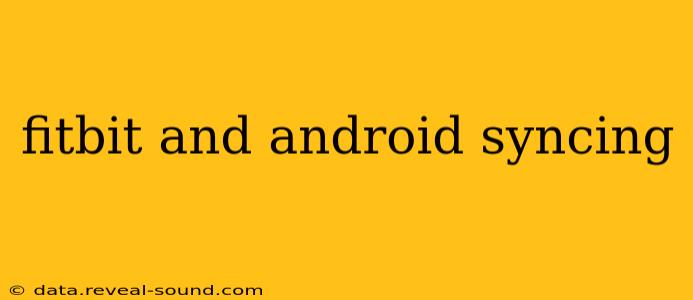Syncing your Fitbit with your Android device is generally a straightforward process, but occasional hiccups can occur. This guide will walk you through the steps, troubleshoot common problems, and answer frequently asked questions to ensure a seamless experience tracking your fitness goals.
How to Sync My Fitbit to My Android Phone?
The first step is ensuring you have the latest versions of the Fitbit app and your device's operating system. Outdated software is a common culprit for syncing issues. Next, you'll need to have Bluetooth enabled on your Android phone. The Fitbit app will automatically search for nearby Fitbits during setup and after installation. Once your Fitbit is detected, follow the on-screen prompts in the app to complete the pairing process. This usually involves confirming a code displayed on both your Fitbit and your phone. After successful pairing, your data should begin syncing automatically at regular intervals, or you can initiate a manual sync within the app.
Why Won't My Fitbit Sync to My Android Phone?
This is a common question, and the answer often involves several troubleshooting steps. Let's explore some of the most frequent causes:
1. Bluetooth Connectivity Issues:
- Check Bluetooth Status: Ensure Bluetooth is enabled on your Android phone and that your Fitbit is within range (typically 10-20 feet). Interference from other Bluetooth devices or physical obstacles can impact the connection.
- Restart Devices: Restarting both your Fitbit and your Android phone can often resolve temporary glitches in the Bluetooth connection.
- Forget and Repair: In the Android Bluetooth settings, forget your Fitbit and then try pairing it again from the Fitbit app. This clears any potentially corrupted pairing data.
- Check for Interference: Other Bluetooth devices might interfere. Try turning off other Bluetooth devices temporarily to see if it resolves the issue.
2. Fitbit App Problems:
- App Updates: Make sure the Fitbit app is up-to-date. Older versions might have bugs that prevent syncing.
- App Permissions: Check that the Fitbit app has the necessary permissions enabled on your phone, especially location access (often needed for accurate tracking).
- Restart the App: Close the Fitbit app completely and reopen it. This can refresh the app's connection to your device.
- Reinstall the App: If other steps don't work, try uninstalling and reinstalling the Fitbit app.
3. Fitbit Device Issues:
- Low Battery: A low battery on your Fitbit can sometimes disrupt syncing. Charge your device fully and try again.
- Device Restart: Try restarting your Fitbit device. The method for this varies by Fitbit model – consult your Fitbit's user manual for instructions.
- Firmware Updates: Ensure your Fitbit has the latest firmware updates installed. These updates often include bug fixes and performance improvements.
4. Android OS Issues:
- Check Android Version Compatibility: While Fitbit generally aims for broad compatibility, there might be occasional issues with certain older versions of Android. Check the Fitbit support website for information on compatible Android versions.
- Restart Your Phone: A simple phone restart can often fix temporary software glitches.
- Check for Android Updates: Make sure your Android operating system is updated to the latest version.
What Android Versions are Compatible with Fitbit?
Fitbit strives for compatibility with a wide range of Android versions. However, optimal performance is generally best achieved with the latest Android versions. Check Fitbit's official website or the Fitbit app's description in the Google Play Store for the most up-to-date compatibility information. While older versions might work, you might encounter more syncing difficulties.
My Fitbit Data Isn't Syncing Completely – What Should I Do?
If you're finding that only partial data is syncing, try these steps:
- Manual Sync: Force a manual sync within the Fitbit app.
- Check for App Errors: Look for any error messages within the Fitbit app that might provide clues.
- Check Fitbit's Battery Life: Ensure the Fitbit device's battery isn't critically low.
- Wait: Sometimes syncing might take a bit longer than usual, especially with larger datasets. Allow sufficient time for syncing to complete before troubleshooting further.
How Often Does Fitbit Sync Automatically?
The frequency of automatic syncing can vary depending on factors like your phone's settings, your Fitbit model, and network connectivity. In general, Fitbit aims for regular syncing throughout the day, but you can manually initiate a sync at any time within the Fitbit app.
By following these steps and troubleshooting tips, you should be able to effectively sync your Fitbit with your Android device. If problems persist, consult Fitbit's official support website for more in-depth troubleshooting and assistance.