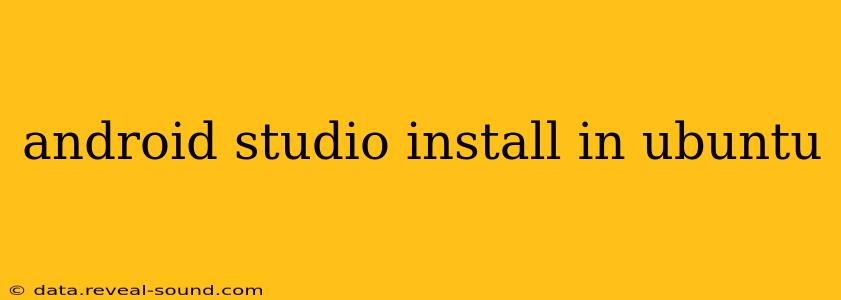Android Studio, the official Integrated Development Environment (IDE) for Android app development, is a powerful tool that simplifies the process of building, testing, and deploying Android applications. This guide provides a detailed walkthrough of how to successfully install Android Studio on your Ubuntu system. We'll cover various aspects, addressing common questions and potential issues you might encounter.
System Requirements Before Installation
Before diving into the installation process, ensure your Ubuntu system meets the minimum requirements:
- 64-bit Ubuntu: Android Studio requires a 64-bit operating system. Check your system architecture using
uname -min the terminal. If you're not running a 64-bit system, you'll need to upgrade. - Sufficient RAM: At least 8GB of RAM is recommended, but 12GB or more is ideal, especially for larger projects.
- Hard Disk Space: You'll need at least 8GB of free disk space, but more is always better, especially as your projects grow. Consider allocating at least 20GB to avoid space constraints.
- Java Development Kit (JDK): Android Studio requires a compatible JDK. We'll cover JDK installation in the next section.
Installing the Java Development Kit (JDK)
Android Studio relies on the JDK for compiling and running your Android applications. Here's how to install the OpenJDK (a free and open-source implementation of Java):
- Update your package lists: Open your terminal and run:
sudo apt update - Install OpenJDK: Use the following command:
sudo apt install default-jdkThis installs the default JDK available in your Ubuntu repositories.
Downloading Android Studio
- Navigate to the Android Studio download page: Go to the official Android Developers website and locate the Android Studio download section. Choose the Linux option (usually a
.tar.gzfile). - Download the file: Save the downloaded file to a convenient location on your system, such as your Downloads directory.
Installing Android Studio
- Extract the archive: Open your terminal and navigate to the directory where you saved the downloaded file. Then extract the archive using the following command:
tar -xzf android-studio-*.tar.gz(Replaceandroid-studio-*.tar.gzwith the actual filename). - Navigate to the extracted directory: Use the
cdcommand to navigate to the newly extracted Android Studio directory. You'll likely see a directory named something likeandroid-studio. - Run Android Studio: Execute the following command to launch Android Studio:
./android-studio/bin/studio.sh
Setting up Android Studio
After launching Android Studio for the first time, you'll be guided through the initial setup wizard. This involves:
- Import settings: Choose whether to import settings from a previous Android Studio installation.
- SDK Location: Specify the location where Android SDK components will be installed. You can accept the default location or choose a different one.
- Android SDK Components: Select the necessary Android SDK components to install. The wizard will suggest the essential ones. You can always install additional components later.
- Configure Themes and settings: Customize your Android Studio environment according to your preferences.
Troubleshooting Common Issues
"Cannot find JDK" Error
If Android Studio can't find the JDK, double-check that you installed it correctly using the steps outlined above. You may need to set the JAVA_HOME environment variable. You can do this by adding the following lines to your ~/.bashrc file (replace /usr/lib/jvm/java-11-openjdk-amd64 with the actual path to your JDK installation):
export JAVA_HOME=/usr/lib/jvm/java-11-openjdk-amd64
export PATH=$PATH:$JAVA_HOME/bin
Then, run source ~/.bashrc to apply the changes.
Permission Issues
If you encounter permission errors, make sure you're running the installation commands with sudo privileges where necessary.
Slow Download Speeds
If you experience slow download speeds for Android SDK components, consider using a VPN or changing your download mirror in the Android Studio SDK Manager.
Frequently Asked Questions (FAQs)
What are the minimum system requirements for Android Studio on Ubuntu?
While 8GB RAM and 8GB of disk space are the minimum requirements, 12GB of RAM and at least 20GB of free disk space are highly recommended for optimal performance, especially as your projects grow. A 64-bit Ubuntu system is essential.
How do I update Android Studio on Ubuntu?
Android Studio provides built-in update functionality. Check for updates regularly through the IDE's menu (usually under "Help" -> "Check for Updates").
Can I install multiple versions of Android Studio on Ubuntu?
Yes, you can install multiple versions of Android Studio. Just make sure you extract them to different directories to avoid conflicts.
How do I uninstall Android Studio?
Simply delete the directory where you extracted the Android Studio archive. You can remove the SDK by deleting the directory specified during the installation.
This comprehensive guide should enable you to smoothly install and configure Android Studio on your Ubuntu system. Remember to check the official Android Developers website for the most up-to-date instructions and requirements.