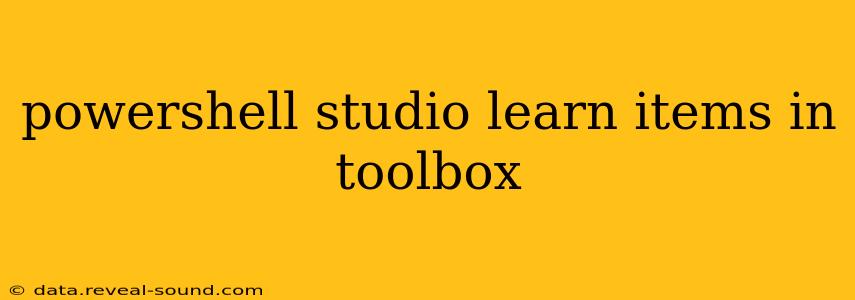PowerShell Studio, the advanced Integrated Development Environment (IDE) for PowerShell, significantly boosts productivity with its rich toolbox. Understanding its contents is crucial for maximizing your scripting efficiency. This guide delves into the key items within the PowerShell Studio toolbox, explaining their functions and demonstrating how to leverage them for creating robust and maintainable scripts.
What is the PowerShell Studio Toolbox?
The PowerShell Studio toolbox is a collection of pre-built controls and components that you can drag and drop directly onto your forms. This dramatically simplifies the process of creating graphical user interfaces (GUIs) for your PowerShell scripts, eliminating the need for manual coding of many common UI elements. It's a key differentiator from the standard PowerShell ISE and a significant contributor to faster development cycles.
Key Items in the PowerShell Studio Toolbox and Their Uses
The PowerShell Studio toolbox is categorized for easy navigation. Let's explore some of the most frequently used items:
Containers:
- GroupBox: Used to group related controls visually, improving the organization and readability of your forms. This enhances the user experience by clearly separating functionalities.
- Panel: Similar to a GroupBox, but offers more flexibility in layout and styling. Panels can be used to create tabbed interfaces or visually distinct sections within a form.
- TabControl: Allows you to create multiple tabs within a single form, providing a structured way to present a large amount of information or different functionalities without overwhelming the user.
Input Controls:
- TextBox: A standard text input field for accepting user input. You can customize its properties to restrict input type (e.g., numbers only) or set default values.
- CheckBox: Allows users to select or deselect a boolean (true/false) option. Perfect for toggling settings or features within your script.
- RadioButton: Presents a set of mutually exclusive options. Users can only select one option from a group of radio buttons.
- ComboBox: Provides a dropdown list of options, making it easy for users to select a value from a predefined set.
- ListBox: Displays a list of items, allowing users to select one or multiple items.
- NumericUpDown: Enables users to enter numeric values, often with up/down buttons for incrementing/decrementing the value. Ideal for settings with numerical ranges.
- DateTimePicker: Lets users select a date and time, simplifying the process of working with date-based inputs.
Buttons and Actions:
- Button: The fundamental control for triggering actions within your script. Assign PowerShell commands to buttons to execute specific tasks when clicked.
- OK/Cancel Buttons: A standard pair of buttons for confirming or canceling an operation. These are automatically linked for easy confirmation of user actions.
Display Controls:
- Label: Used to display static text, providing context or instructions to the user. Labels are essential for clarifying the purpose of other controls.
- ProgressBar: Visually indicates the progress of a long-running operation, enhancing the user experience by providing feedback.
- ListView: Displays data in a table-like format, allowing users to easily browse and select items. Highly useful for presenting results from your scripts.
- TreeView: Presents hierarchical data in a tree structure, facilitating navigation of complex datasets.
Other Useful Controls:
- RichTextBox: Supports rich text formatting, enabling you to display formatted text and HTML within your forms.
- WebBrowser: Embeds a web browser control within your form, allowing you to display web content.
How to Use the Toolbox Controls
Using the controls is straightforward:
- Open PowerShell Studio: Launch the application.
- Create a New Project: Select "New Project" and choose the appropriate template (e.g., GUI Application).
- Access the Toolbox: The toolbox is typically located on the left side of the IDE.
- Drag and Drop: Select a control from the toolbox and drag it onto your form's design surface.
- Configure Properties: Modify the properties of the control (name, text, size, etc.) in the Properties window.
- Add Scripting Logic: Write your PowerShell code to handle events (e.g., button clicks) and interact with the controls.
Frequently Asked Questions (FAQs)
This section addresses common questions about the PowerShell Studio toolbox.
Where can I find more advanced controls?
PowerShell Studio's core toolbox provides a solid foundation. For more advanced controls or specialized components, you might explore third-party modules or consider custom control development using .NET.
How do I customize the appearance of the controls?
You can customize the appearance of controls through their properties. Adjust colors, fonts, sizes, and other attributes within the Properties window to match your application's design.
Can I add my own custom controls to the toolbox?
While not directly supported in the same way as pre-built controls, you can create custom controls using .NET and integrate them into your PowerShell Studio projects. This would require more advanced .NET knowledge.
Are there any resources for learning more about specific controls?
SAPIEN Technologies, the creators of PowerShell Studio, offer extensive documentation and tutorials on their website. Searching for specific control names (e.g., "PowerShell Studio ListView control") will usually yield helpful results.
By mastering the PowerShell Studio toolbox, you'll dramatically accelerate your PowerShell script development, creating more user-friendly and powerful applications. Remember to explore the different controls and experiment to discover the best tools for your specific needs.