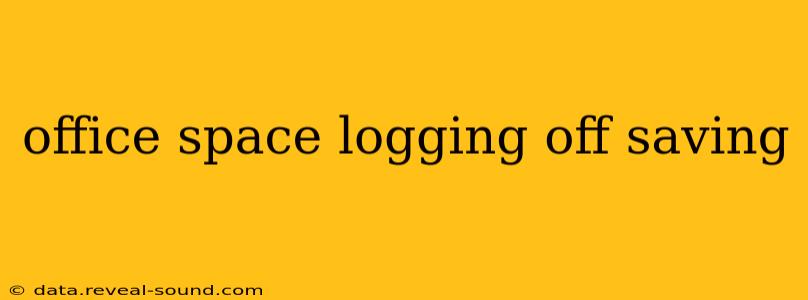In today's fast-paced work environment, seamlessly transitioning between tasks and ensuring data security is crucial. This guide delves into the best practices for logging off and saving your work in the office, covering everything from simple keyboard shortcuts to advanced security measures. Whether you're using a Windows PC, a Mac, or a shared workspace, we'll equip you with the knowledge to protect your data and maximize productivity.
How to Properly Log Off Your Office Computer?
Properly logging off your computer is more than just closing the browser; it's a crucial step in protecting your data and ensuring system security. Here’s a breakdown of the process for different operating systems:
Windows:
- Click the Start button: Locate the Start button in the bottom-left corner of your screen.
- Select "Power": From the Start menu, click on the "Power" option.
- Choose "Sign out": Select "Sign out" to safely log off your Windows account. This closes all your applications and ends your session, preventing unauthorized access to your files.
macOS:
- Click the Apple menu: In the top-left corner of your screen, click on the Apple icon.
- Select "Log Out [Your Username]": This option is usually found towards the bottom of the menu. Choosing this will log you out of your macOS account.
Shared Workspaces/Thin Clients:
Procedures will vary depending on your specific system. Consult your IT department or internal documentation for the correct log-off procedure. This often involves a specific button or sequence to shut down your session properly and prevent conflicts with other users.
What are the Best Practices for Saving Your Work Before Logging Off?
Data loss can be disastrous. Regular saving is a non-negotiable part of a productive and secure workflow.
Automatic Saving:
Many applications offer auto-save features. Enable this functionality to automatically save your work at regular intervals. This minimizes the risk of losing data due to unexpected events like power outages or system crashes.
Manual Saving:
While auto-save is a great safety net, manual saving remains crucial. Develop a habit of saving your work frequently—every 5-10 minutes—to ensure minimal data loss in case of an unscheduled interruption. Use descriptive file names to easily locate your saved documents later.
Cloud Storage Integration:
Utilize cloud storage services like OneDrive, Google Drive, or Dropbox to automatically back up your files. This adds an extra layer of protection in case your computer malfunctions.
What Happens if I Don't Log Off Properly?
Failing to log off properly can lead to several issues:
- Security Risks: Leaving your computer unlocked exposes your data and system to unauthorized access. This can have serious implications, from data breaches to malware infections.
- Data Corruption: Improper shutdowns can lead to file corruption and data loss, especially if you have open applications with unsaved changes.
- System Instability: Repeated improper shutdowns can negatively impact your computer's performance and stability over time.
What are some alternative ways to save my work before logging off?
- Using keyboard shortcuts: Ctrl+S (Windows) or Cmd+S (Mac) offers a quick way to save your work without using the mouse.
- Utilizing "Save As" functionality: Allows you to create a backup copy of your file, ensuring you have multiple versions stored in different locations.
- Employing version control systems: For collaborative projects, utilize systems like Git to track changes and revert to previous versions if needed.
How can I ensure my data is secure after logging off?
Beyond properly logging off, consider these additional security measures:
- Strong Passwords: Use complex and unique passwords for your work accounts to deter unauthorized access.
- Two-Factor Authentication: Enable two-factor authentication whenever possible for an extra layer of security.
- Regular Software Updates: Keep your operating system and software updated to patch security vulnerabilities.
- Regular Backups: Implement a regular data backup strategy to protect against data loss due to hardware failure, malware, or other unforeseen events.
By diligently following these tips, you'll create a more secure and productive work environment, minimizing the risk of data loss and ensuring that your work is always saved and protected. Remember, a little proactive effort goes a long way in safeguarding your valuable data.