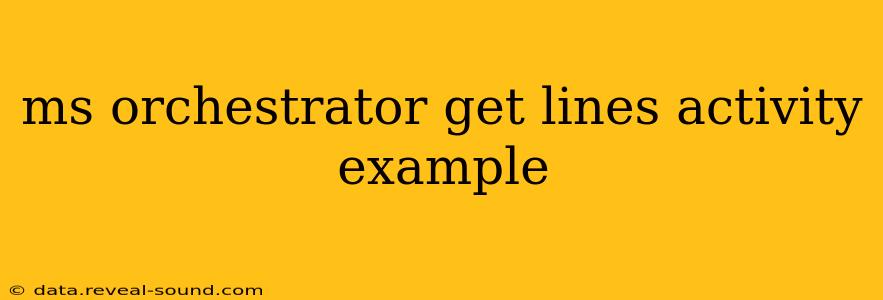Microsoft Orchestrator's "Get Lines" activity is a powerful tool for processing text data, particularly when dealing with large files or streams of information where each line represents a distinct record or piece of data. This activity allows you to read and process each line individually, making it highly versatile for various automation tasks. This post will delve into how the "Get Lines" activity works, provide practical examples, and address common questions.
What Does the "Get Lines" Activity Do?
The "Get Lines" activity in MS Orchestrator reads data line by line from a specified source, typically a text file. Each line is treated as a separate item, allowing you to perform actions on each line individually, such as parsing, filtering, or transformation. This is crucial when dealing with structured data where each line contains distinct fields or when processing log files, configuration files, or CSV data.
Example Scenarios: Using the "Get Lines" Activity
Let's explore some common use cases to illustrate the power of this activity:
1. Processing a CSV File:
Imagine you have a CSV file containing customer data:
CustomerID,Name,Email
1,John Doe,john.doe@example.com
2,Jane Smith,jane.smith@example.com
3,Peter Jones,peter.jones@example.com
The "Get Lines" activity can read this file line by line. Subsequent activities can then split each line by the comma delimiter (using a "Split" activity, for example), extracting the CustomerID, Name, and Email into separate variables for further processing or database insertion.
2. Parsing a Log File:
Log files often contain valuable information about system events. The "Get Lines" activity can read each log entry (line) individually. Using string manipulation activities, you can extract specific details such as timestamps, error codes, or user information for analysis or reporting. This enables automated log monitoring and anomaly detection.
3. Extracting Data from a Text File:
Suppose you have a text file containing product information where each line represents a product:
Product A, $10
Product B, $20
Product C, $30
The "Get Lines" activity can process each line, extracting the product name and price for updating an inventory system or generating a price list.
How to Use the "Get Lines" Activity (Step-by-Step)
While the precise steps might vary slightly depending on your Orchestrator version, the general process involves:
- Adding the Activity: Drag and drop the "Get Lines" activity into your workflow.
- Specifying the Input: Configure the activity to point to your text file or other data source. This often involves providing a file path.
- Handling the Output: The activity typically outputs an array of strings, where each string represents a single line from the input source.
- Processing Each Line: Use a "For Each" loop to iterate through the array of lines. Inside the loop, use other activities (like "Split," "String Manipulation," etc.) to process each line individually.
- Error Handling: Implement error handling to gracefully manage potential issues such as file not found or invalid data formats.
Frequently Asked Questions (PAA)
While specific PAAs will vary based on current Google/Bing searches, common questions regarding the "Get Lines" activity usually revolve around:
What are the limitations of the Get Lines Activity?
The main limitation is handling exceptionally large files. Processing extremely large files line by line can be resource-intensive and slow. For such cases, consider alternative approaches like using specialized data processing tools or batch processing techniques. Additionally, the activity's efficiency depends heavily on the file format and encoding. Improperly formatted files can lead to errors or unexpected behavior.
Can the Get Lines activity handle different file encodings?
Yes, the configuration of the "Get Lines" activity usually allows you to specify the file encoding (e.g., UTF-8, ASCII, ANSI). Choosing the correct encoding is critical for correctly interpreting the characters within the file. Incorrect encoding will result in garbled data.
How do I handle errors when a line is malformed or missing data?
Implement robust error handling within the "For Each" loop that processes each line. You can use a "Try-Catch" block to handle exceptions. For example, if a line is missing expected data, you can log an error, skip the line, or take other corrective actions.
Can I use this activity with data sources other than files?
While the primary use case is file processing, the "Get Lines" activity might be adaptable to other data sources depending on how you provide the input data. This could involve manipulating the data into a string format before feeding it to the activity. However, file processing remains its core strength.
By understanding the capabilities and limitations of the "Get Lines" activity and implementing appropriate error handling, you can effectively leverage this tool to automate a wide range of text processing tasks within your MS Orchestrator workflows. Remember to always consider the size and complexity of your data when planning your workflow.