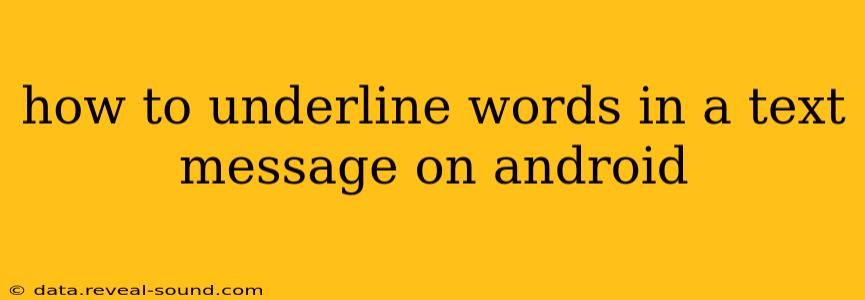How to Underline Words in a Text Message on Android
Underlining words in a standard text message on Android isn't directly supported by the built-in messaging apps. Unlike word processors or email clients, these apps generally lack rich text formatting options like underlining. However, there are several workarounds you can use to achieve a similar effect.
Why Can't I Directly Underline Text in Android Messages?
The primary reason you can't underline text in a standard Android text message is due to the limitations of the SMS/MMS protocol. These protocols primarily focus on the transmission of plain text and basic multimedia content. Rich text formatting features, such as underlining, italics, or bold, are not inherently supported. While newer messaging apps might offer more features, the underlying protocol remains a limiting factor.
Methods to Simulate Underlining in Text Messages:
Several methods can create a visual effect similar to underlining in your text messages:
1. Using Symbols: This is the simplest workaround. You can use a series of underscore characters (_) before and after the word or phrase you want to emphasize. For example: _This is underlined_. This is easily understood and works across all messaging platforms.
2. Using Asterisks for Emphasis (Bold Imitation): While not strictly underlining, using asterisks (*) before and after the text creates a bold-like effect, which can sometimes serve the purpose of drawing attention to specific words or phrases, like this: *This is emphasized*.
3. Using Third-Party Keyboard Apps: Some advanced keyboard apps offer additional formatting options beyond the standard keyboard. These apps might include underlining or other rich text formatting tools, but their availability and functionality vary greatly. You would need to explore different keyboard apps from the Google Play Store. Note that this method may not always guarantee compatibility across different messaging platforms.
4. Creating an Image with Underlined Text: If you're comfortable using image editing apps, you can create an image with the underlined text and then send the image through your message. This gives you the most control over formatting, but it's the most time-consuming method.
Are There Any Apps That Allow Underlining in Text Messages?
While there are no widely popular messaging apps that directly support underlining within the message body itself, some apps with advanced features might offer stylistic options that could visually resemble underlining. However, the success of this method depends heavily on the receiving device and messaging app. It's important to note that the effect is not guaranteed.
Why Aren't Rich Text Formats Used in SMS/MMS?
The SMS and MMS protocols were designed for simple, reliable text messaging. The addition of rich text formatting would increase the size of messages, potentially affecting delivery speed and compatibility across older devices. Keeping the text format simple ensured broad compatibility across various phones and networks throughout its evolution.
What are the Best Practices for Emphasis in Text Messages?
Instead of trying to force underlining, consider these alternatives for emphasizing your text:
- Capitalization: Using capital letters (ALL CAPS) can draw attention to important words. Use sparingly to avoid appearing aggressive.
- Emojis: Emojis can effectively convey emotions and add emphasis to your text.
- Clear and Concise Language: Writing clear and concise sentences often conveys your meaning more effectively than relying on formatting tricks.
By using these alternative methods and focusing on clear communication, you can effectively highlight important points in your Android text messages without relying on unsupported formatting options.