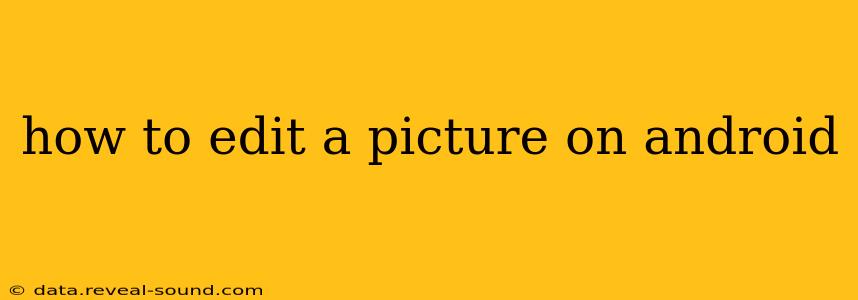Android phones offer a plethora of options for photo editing, from simple tweaks to advanced adjustments. Whether you're a casual photographer or a budding digital artist, this guide will help you master the art of Android photo editing. We'll explore built-in tools, popular apps, and essential editing techniques to help you transform your snapshots into stunning visuals.
What are the Best Photo Editing Apps for Android?
The Android app store is brimming with photo editing apps, catering to all skill levels and preferences. Some popular choices include:
-
Snapseed: A powerful and free app from Google, Snapseed boasts a wide array of tools, including healing, HDRscapes, and double exposure. It's known for its intuitive interface and non-destructive editing.
-
Adobe Lightroom Mobile: A mobile version of the industry-standard desktop software, Lightroom offers professional-grade editing capabilities, including advanced color grading, masking, and presets. While it has a free version, a subscription unlocks its full potential.
-
VSCO: Popular for its film-inspired filters and presets, VSCO provides a stylish and easy-to-use interface for enhancing photos with a vintage or moody aesthetic. It combines free and paid features.
-
PicsArt: This all-in-one app offers a wide range of features, from basic edits to artistic tools like drawing, collage making, and sticker addition. It's a great option for users who want a versatile app with diverse functionalities.
-
TouchRetouch: This specialized app excels at removing unwanted objects from your photos, making it ideal for cleaning up blemishes, power lines, or other distractions.
How to Edit Pictures Using Android's Built-in Tools?
Most Android phones come with a basic photo editor pre-installed within their gallery app. While features vary depending on the manufacturer and Android version, you typically find options for:
- Cropping: Easily adjust the aspect ratio and remove unwanted areas of your photo.
- Rotation: Correctly orient your image by rotating it to the desired angle.
- Brightness and Contrast: Fine-tune the overall exposure and tonal range of your picture.
- Saturation: Adjust the intensity of the colors in your photo.
- Sharpness: Enhance the details and clarity of your image.
The specific steps will vary slightly depending on your device, but generally, you'll open the gallery, select a photo, tap an "Edit" or "Adjust" button, and then access the available tools.
How to Use Basic Photo Editing Techniques?
Mastering fundamental editing techniques significantly improves your photos. Here are some essentials:
-
Cropping: Use the rule of thirds to compose your image more effectively by cropping out distractions and focusing on the subject.
-
Adjusting Brightness and Contrast: Balance the light and shadow in your photos to create a more pleasing and impactful image. Avoid over-exposing or under-exposing your photos.
-
Color Correction: Use tools like white balance and saturation to adjust colors for more realistic or artistic results. Consider the overall mood you want to achieve.
-
Sharpness and Clarity: Enhance detail and definition without overdoing it and creating artifacts.
How Do I Remove Blemishes or Unwanted Objects from a Photo?
Several apps excel at removing blemishes and unwanted objects. TouchRetouch is a dedicated app for this purpose, offering a precise and intuitive way to erase imperfections. Many comprehensive editing apps, such as Snapseed and Adobe Lightroom, also include healing or clone tools that achieve similar results. These tools allow you to seamlessly blend away imperfections by sampling from surrounding pixels.
What are Some Advanced Photo Editing Techniques?
For more advanced editing, explore techniques like:
-
HDR (High Dynamic Range): Combine multiple exposures to capture a wider range of tones and details, resulting in richer, more vibrant images.
-
Color Grading: Fine-tune colors to create specific moods or enhance the overall aesthetic of the photo. This involves adjusting curves, vibrance, and individual color channels.
-
Masking: Isolate specific areas of your photo to apply adjustments selectively, preventing unwanted effects on other parts of the image.
By experimenting with these techniques and utilizing the apps mentioned above, you can elevate your Android photography skills and create stunning, high-quality images. Remember that practice is key to mastering photo editing, so experiment with different tools and techniques to find your style and discover the full potential of your Android device.