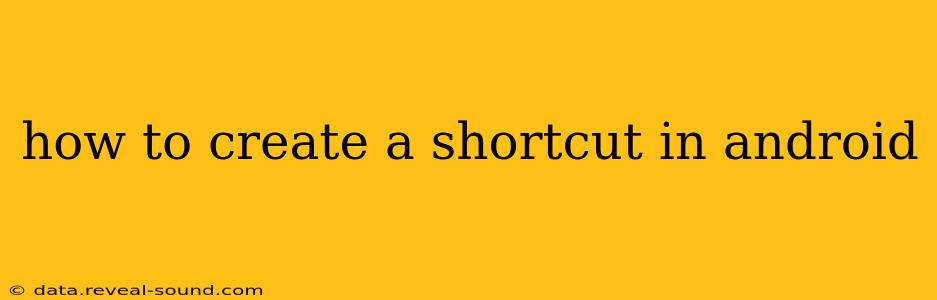Android's flexibility extends to its ability to create shortcuts, streamlining access to your favorite apps, websites, and even specific app functions. This guide explores various methods for creating shortcuts on your Android device, catering to different Android versions and launcher customizations.
What are Android Shortcuts?
Android shortcuts are essentially quick access points to frequently used apps, features, or actions. They can live on your home screen, providing one-tap access to specific functionalities, saving you time and effort navigating through menus. This is different from a simple app icon; a shortcut can launch a specific part of an app, or even trigger a particular action within it.
How to Create App Shortcuts on Your Home Screen
The most common type of Android shortcut is a direct link to an app. This is straightforward:
- Locate the App: Find the app you want to shortcut on your app drawer or home screen.
- Long Press: Press and hold the app icon.
- Drag and Drop: After a moment, you should see options appear. Drag the app icon to an empty space on your home screen and lift your finger. This creates a standard app shortcut.
This method works consistently across most Android versions and launchers.
Creating Shortcuts to Specific App Actions (Android 7.1 Nougat and Later)
Android 7.1 Nougat and later versions introduced the ability to create shortcuts that launch specific app actions directly. This goes beyond simply opening the app; you can jump straight to a particular feature. The availability and appearance of these shortcuts depend on the app's design and your launcher.
- Long Press the App Icon: As before, long-press the app icon on your home screen or in the app drawer.
- Select an Action: A menu will appear, displaying various actions the app supports. Choose the action you want a shortcut for.
- Add to Home Screen: The shortcut will be added to your home screen, directly linked to that specific action.
Not all apps support this feature. If you don't see any actions listed, it means the app developer hasn't implemented this functionality.
Creating Website Shortcuts on Your Home Screen
Adding website shortcuts is a convenient way to quickly access your favorite online destinations.
- Open the Website: Launch your preferred web browser and navigate to the website you want to shortcut.
- Share Menu: Look for the share icon (usually three vertically stacked dots or a square with an upward-pointing arrow). Tap it.
- Add to Home Screen: Select the "Add to Home screen" option. You might see this phrased slightly differently depending on your browser.
- Name and Add: You might be prompted to give the shortcut a name; otherwise, it will usually use the website's title. Tap "Add" to place the shortcut on your home screen.
This method essentially creates a web app icon on your home screen, opening the site in your default browser.
How to Delete Android Shortcuts?
Removing shortcuts is simple: long-press the shortcut icon on your home screen, then drag it to the "Remove" icon (usually a trash can) at the top of the screen.
What if I can't find the "Add to Home screen" option?
The availability of this feature depends on both your Android version and your chosen launcher. Some launchers customize this functionality, so consult your launcher's help documentation if you're having trouble finding this option.
Can I create shortcuts for folders?
No, you cannot directly create shortcuts to folders. However, you can create a folder on your home screen and populate it with app shortcuts.
This comprehensive guide should enable you to effectively manage and utilize shortcuts on your Android device, improving your mobile experience significantly. Remember that specific steps and options might vary slightly based on your Android version and launcher.